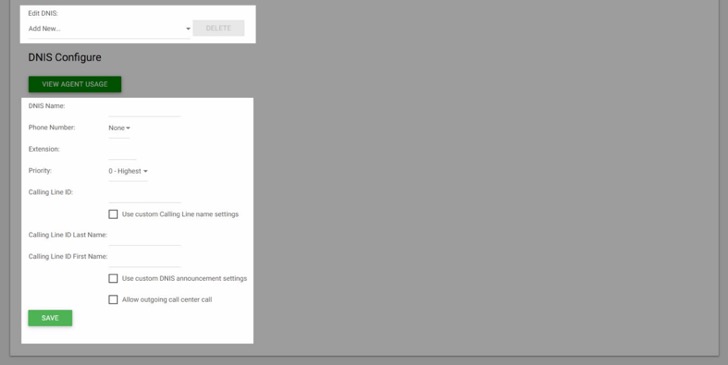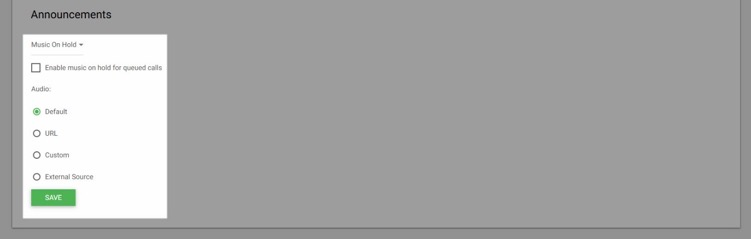DNIS (Dialed Number Identification Services)
The Call Center DNIS tab is used to manage the Dialed Number Identification Service (DNIS) telephone numbers configured for the call center. The call center primary phone number is treated as the call center's primary DNIS and listed on this page but cannot be added or removed. The primary DNIS is indicated with (Primary) next to the name.
- If you want the call center DNIS number and DNIS name to display to agent devices instead of the call center Calling Number and Calling Name, check:
- Display DNIS Number to agent when presenting call instead of Calling Number, and/or
- Display DNIS Name to agent when presenting call instead of Calling Name
- Click Save to save your settings.
To prevent lower priority calls from being stranded, allow lower priority calls waiting in the queue longer than the specified amount of time to be promoted to the next higher priority (configure the appropriate Automatically promote calls with priority fields).
Add Dialed Number Identification Service (DNIS)
- First, assign a Dialed Number Identification Service (DNIS) telephone number to the call center.
- In the DNIS Name field, enter the name for this DNIS number; for example, "Technical Support.”
This is the name that displays to agents when presenting calls to them if the option to display the DNIS instead of the calling number is enabled for the call center. This is a required field. - Next, from the Phone Number drop-down list, select the number to assign to this DNIS. If number activation is enabled, the activation status of the selected phone number displays to the right of the number.
- From the Priority drop-down list, select the priority for this DNIS number. "0" represents the highest priority.
- In the Calling Line ID field, enter the Calling Line ID (CLID) for the DNIS. To use a custom name for the DNIS Calling Line ID, select Use custom Calling Line name settings and enter the custom calling line first and last name in the Calling Line ID Last Name and Calling Line ID First Name fields.
- The Use custom Calling Line name settings option determines whether the DNIS level CLID values override the call center level CLID name values.
- To use custom announcement settings, check Use Custom DNIS announcement settings.
- To allow outgoing calls using this DNIS number, check Allow outgoing call center call.
- Select Save.
Please Note: The DNIS Calling Line ID attributes are read-only for administrators who have the Calling Line ID Access set to read-only at the administrator or group level.
Entrance Message
The Entrance message is the message that plays to callers waiting in a queue, for calls received on this Dialed Number Identification Service (DNIS) phone number.
When custom announcements are enabled for the DNIS, this message plays to callers instead of the call center message. Select Entrance from the drop-down menu to load and configure additional settings.
To configure:
- Specify if the entrance message plays to the queued callers.
- Specify if the entrance message is mandatory. When the option is checked, the entrance message plays to completion prior to routing the call. The call cannot be transferred or re-ordered while the mandatory entrance message is playing.
- Next, assign the entrance message. Choose from the following:
- Default
- URL: Enter up to four URL addresses.
- Custom: To add a custom announcement, select the Custom option and choose a file from the drop-down menu. Please see guide on custom greetings.
- Select Save to save your settings.
Estimated Wait
The Estimated Wait message is the message that plays to callers waiting in queue for calls received on this Dialed Number Identification Service (DNIS) phone number. When custom announcements are enabled for the DNIS, this message plays to callers instead of the call center message.
To configure the message option, you want to be used:
- To announce updated wait times to callers at a specified interval, check the Play updated wait message every [x] seconds option and enter the desired interval (in seconds) in the box.
- To announce their position in the queue to callers, check Announce queue position and in the Play message for callers in queue position [x] or lower text box, and enter the maximum queue position to play this announcement to. The number must be from one through 100.
- To play the high-volume announcement to callers whose position in the queue is higher than the configured maximum, check Play high volume message.
- To announce their approximate waiting time to callers, check Announce wait time.
- In the Play message for callers with wait time of [x] minutes or lower text box, enter the maximum waiting time (in minutes) during which the message can play. The number must be from one through 100.
- To play the high-volume message to callers whose estimated waiting time is longer than the configured maximum, check Play high volume message.
- In the Default handling time text box, enter the estimated handling time per-call (in minutes) to use when calculating the waiting time.
- Select Save.
Please Note: The default handling time is used when the average call handling time is not available.
Comfort Message
The Comfort message is the message that is played to callers waiting in a queue, for calls received on this Dialed Number Identification Service (DNIS) phone number.
Specify if the comfort message plays to the queued callers by checking this box. In Time Between Messages, enter the time to elapse before replaying the comfort message.
To enable the Comfort Message, configure the following:
- Select the Default option to play the system default announcement.
- To play announcements from a URL, choose the URL option and enter up to four URL addresses.
- To add a custom announcement, select the Custom option and choose a file from the drop-down menu. Please see guide on custom greetings.
- Click the Save.
Music on Hold
The Music On Hold message is the message that plays to callers waiting in a queue for calls received on this Dialed Number Identification Service (DNIS) phone number. When custom announcements are enabled for the DNIS, this message plays to callers instead of the call center message.
You can configure up to four files or URLs for the message. All four announcements are chained and play back to the caller one after another.
- Check the check box to enable if Music Plays to callers on Hold.
- Next, assign the Music On Hold message. Choose from the following:
- Select the Default option to play the system default announcement.
- To play announcements from a URL, choose the URL option and enter up to four URL addresses.
- To add a custom announcement, select the Custom option and choose a file from the drop-down menu. Please see guide on custom greetings.
- Select Save.



 Print and share
Print and share