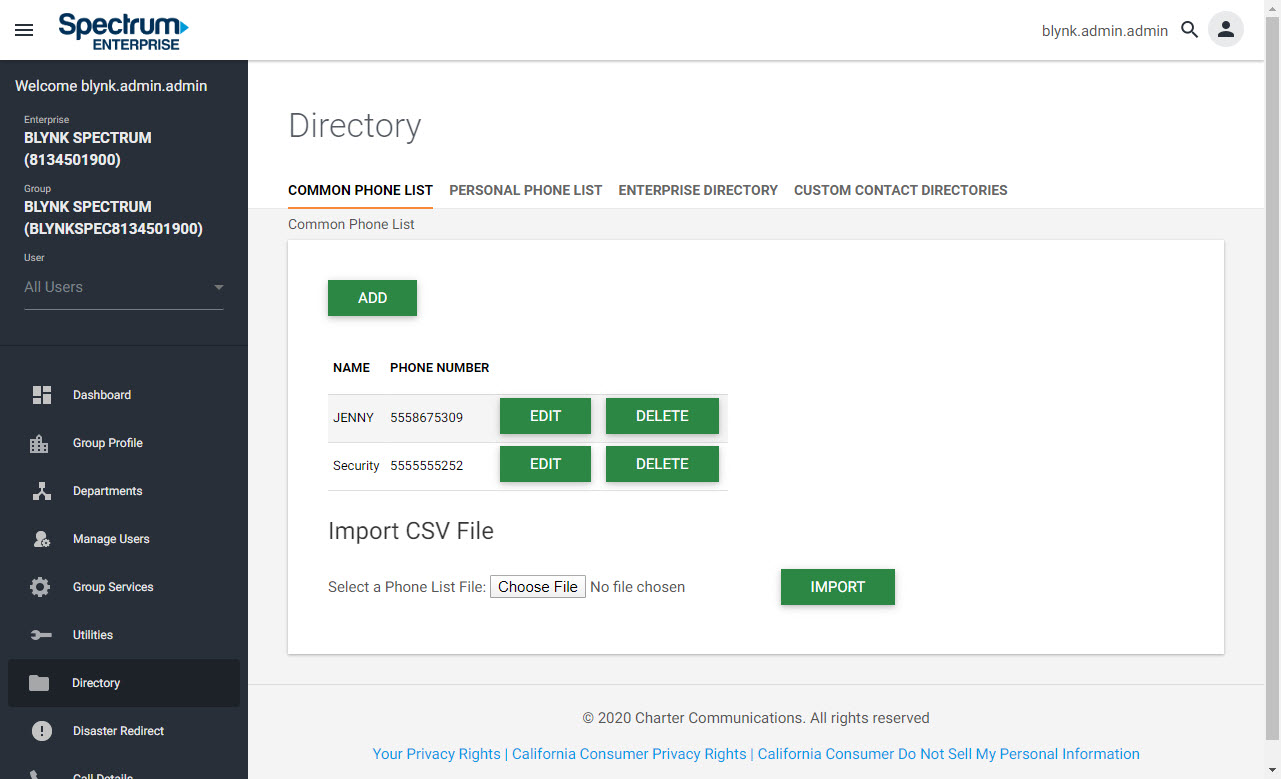Directory
Table of Contents
The Directory page is where you can set up and configure the following directories for your organization:
- Common Phone List
- Personal Phone List
- Enterprise Directory
- Custom Contact Directories
Common Phone List
This is used to manage the group's shared phone list. This list is useful for including numbers frequently called by the group, such as a security company, company caterer, or a company day care center.
To add a single entry to the Common Phone List, follow these steps:
- Select ADD.
- Enter the Name and Phone Number.
- Select SAVE to save your entry.
To add several entries at once to the Common Phone List, you can import a CSV file. Follow these steps:
- Prepare a list of phone numbers as a comma-separated value (CSV) file.
- The first line of the import file must define two columns: Name and Number. If these column headers are not present, the file cannot be imported.
- Each line following the column headers should include the name and number of one contact.
- Enclose each value with a quotation mark.
- Once your file is set up, select Choose File.
- Locate the file on your computer and select IMPORT.
Personal Phone List
This list is used to store your personal contacts. To add a single entry, follow these steps:
- Select ADD.
- Enter the Name and Phone Number.
- Select SAVE to save your entry.
To add several entries at once to the Common Phone List, you can import a CSV file. Follow these steps:
- Prepare a list of phone numbers as a comma-separated value (CSV) file.
- The first line of the import file must define two columns: Name and Number. If these column headers are not present, the file cannot be imported.
- Each line following the column headers should include the name and number of one contact.
- Enclose each value with a quotation mark.
- Once your file is set up, select Choose File.
- Locate the file on your computer and select IMPORT.
Enterprise Directory
On the Enterprise Directory page you can view your organization’s directory in a summarized or detailed format. You can also perform the following search functions:
- To perform a basic search, select Search.
- You can filter the results by entering Starts With, Contains, or Equal To text in the search field, as well as limiting your search by Last Name, First Name or Phone Number.
Note: The Enterprise Directory Summary and Enterprise Directory Detail reports are limited to a maximum of 1,000 members returned for any report, regardless of the search criteria given. You can generate an HTML or PDF-based copy of the directory by selecting the specific link.
Custom Contact Directories
On the Custom Contact Directories page, you can create a new custom contact directory and manage existing custom contact directories. The directory can contain a maximum of 1000 users. The custom contact directories can be read by all users in the group.
Note: Users cannot be included in a custom contact directory if they have the User Privacy service assigned and have directory privacy enabled.
To add a new directory, follow these steps:
- Select ADD NEW DIRECTORY.
- Enter the Directory Name (this is required).
- Then search for available users by selecting Search. You can filter the search by specifying Group ID, Department, Last Name and/or First Name.
- Select the users to add or remove from the two lists:
- ADD > Add currently selected Available User to the group.
- < REMOVE Remove currently selected Assigned User from the group.
- ADD ALL >> Add all users in Available Users to the group.
- << REMOVE ALL Remove all users from the group.
Select SAVE to save your changes.



 Print and share
Print and share