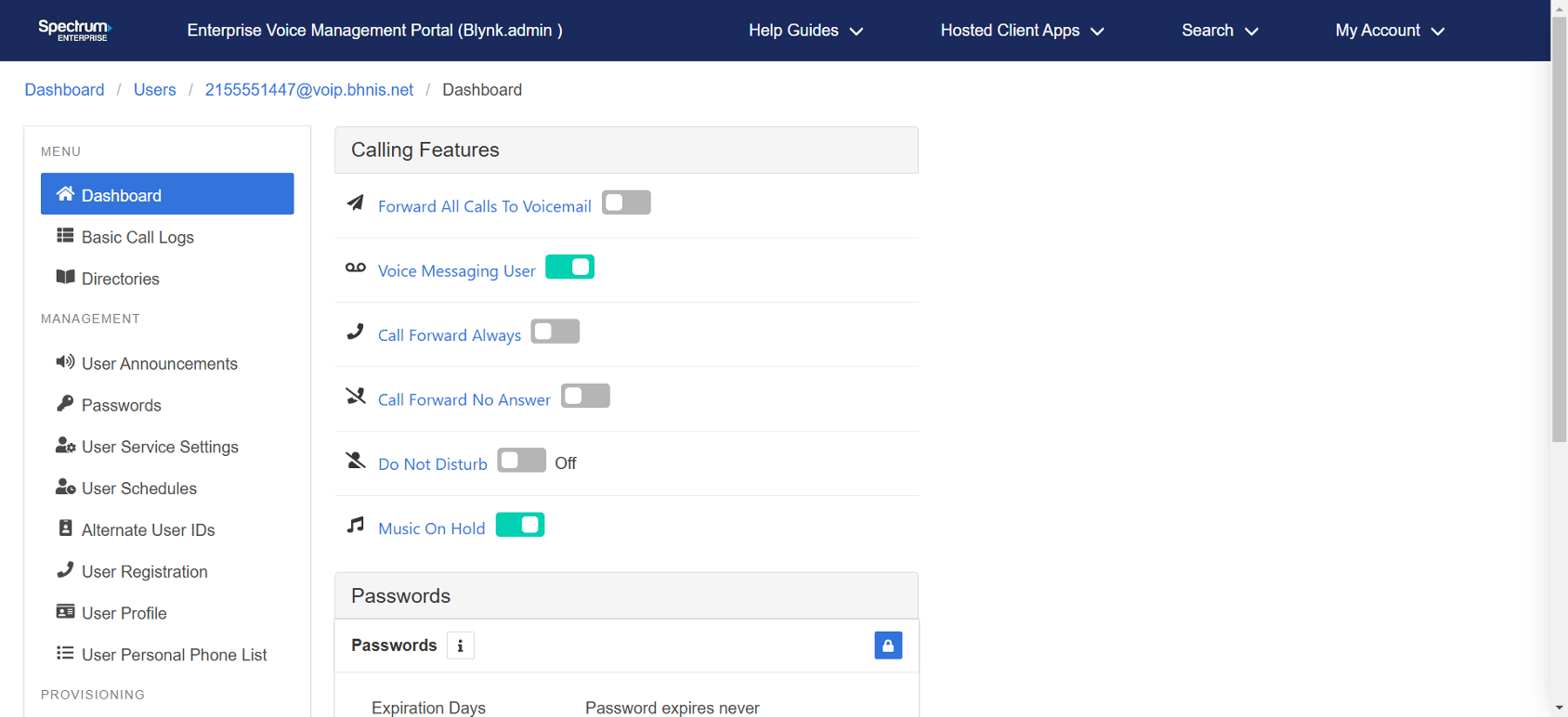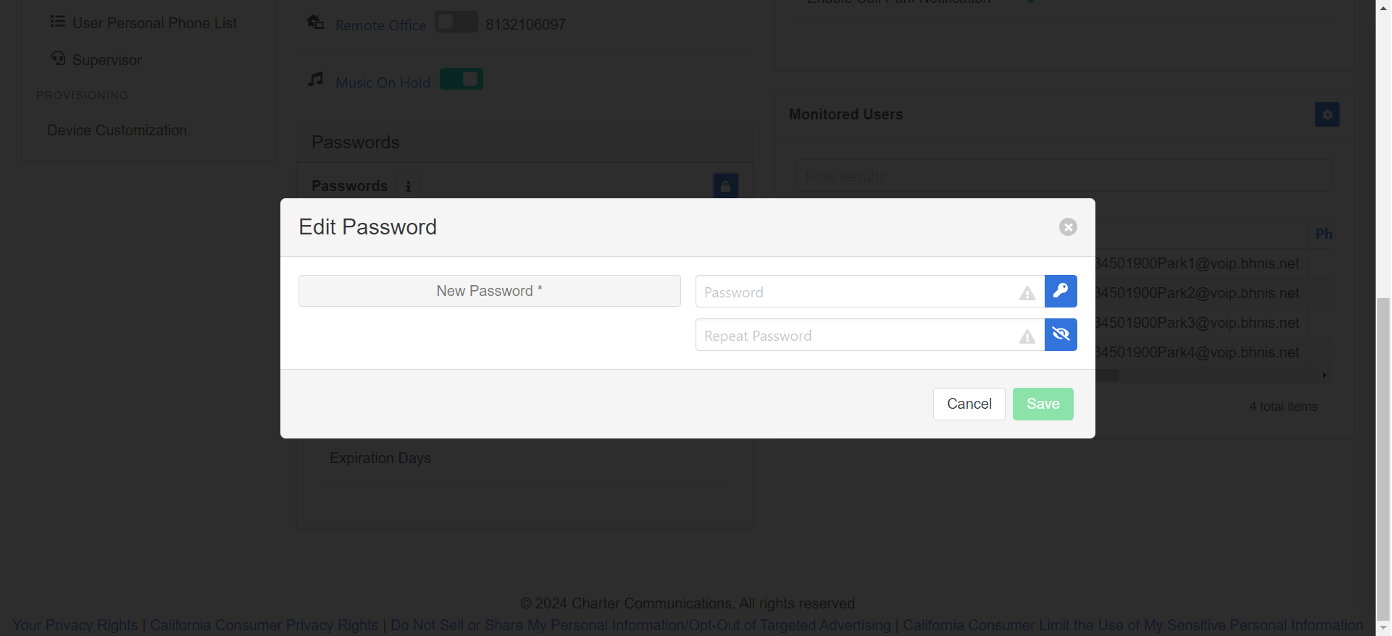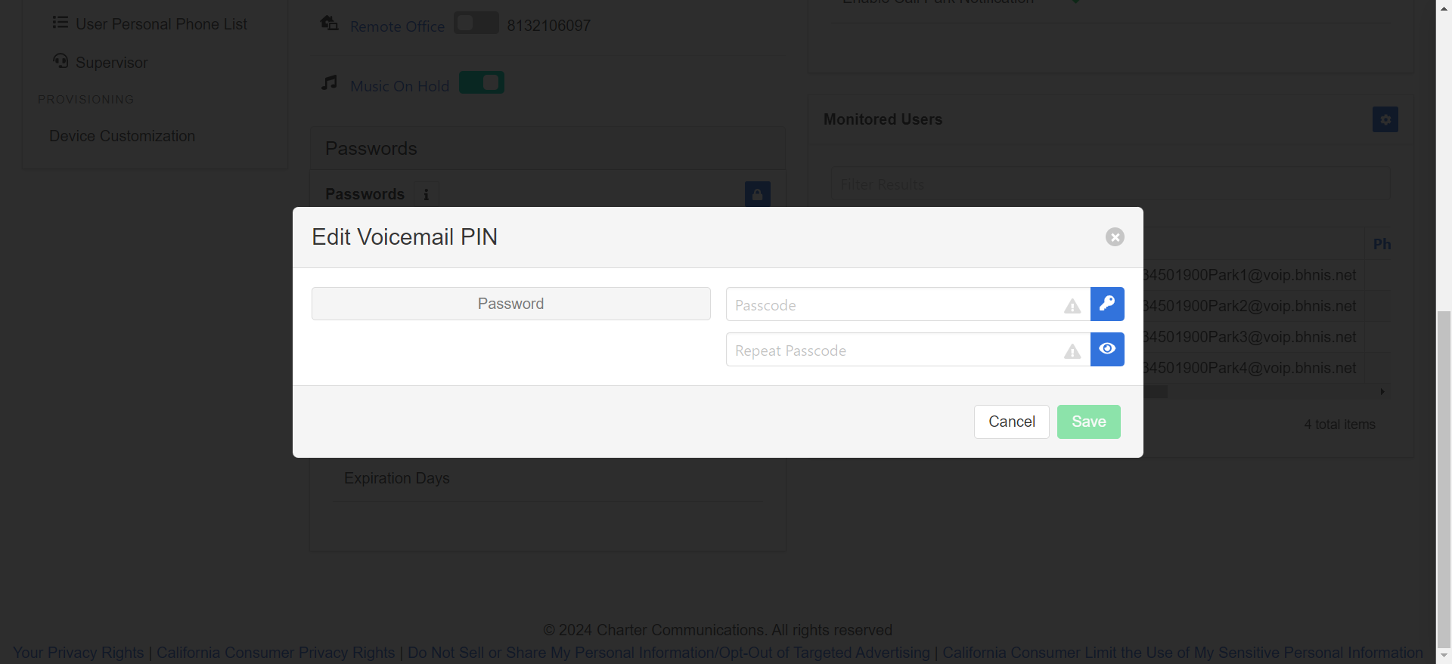Spectrum Enterprise Voice Management Portal End User Quick Start Guide
Get started: dashboard overview
Users can conveniently access various menus and settings from the service dashboard when logged in to the portal. Use this quick start guide to get a brief overview and general understanding of the menus and quick links you’ll find throughout the dashboard, including how to access calling features, manage your password, and voicemail PIN.
Explore the dashboard
Find quick access links in the middle of the dashboard to some of the most frequently used areas of the portal, including:
- Calling Features - Select the toggle of a calling feature to activate it. Then click on the feature to manage its behavior and specific configuration.
- Broadworks Anywhere - Toggle on Broadworks Anywhere for the phone numbers listed to receive work calls on the desired device.
- Passwords - You can reset your password and passcode from the user portal.
- Voicemail PIN- You can reset your voicemail PIN from the user portal.
A helpful menu stays at the top of the dashboard throughout the portal. This feature allows you to view your account, and access hosted client apps. You can also expand a search menu for users and phone numbers.
Get help and find answers to questions through the documentation in the Help Guides tab in the header menu, or click the Info icon throughout the portal to get more information on features, menus, and more.
Change your password
To change your user portal password:
- From the user dashboard, locate and click the Passwords tab or tile.
- Select the Lock icon.
- Enter your current password.
- Enter a new password and confirm.
- Select Save.
Voicemail PIN
- Click on the Settings icon.
- Enter the new PIN in the Passcode field. When complete, re-enter the passcode in the Repeat Passcode field.
You can also have the system generate your passcode by clicking the Key icon. When clicked this will generate the same entry in both fields.
- Click Save.
Log out
To log out of the user portal, select My Account from the top navigation, then select Logout.



 Print and share
Print and share