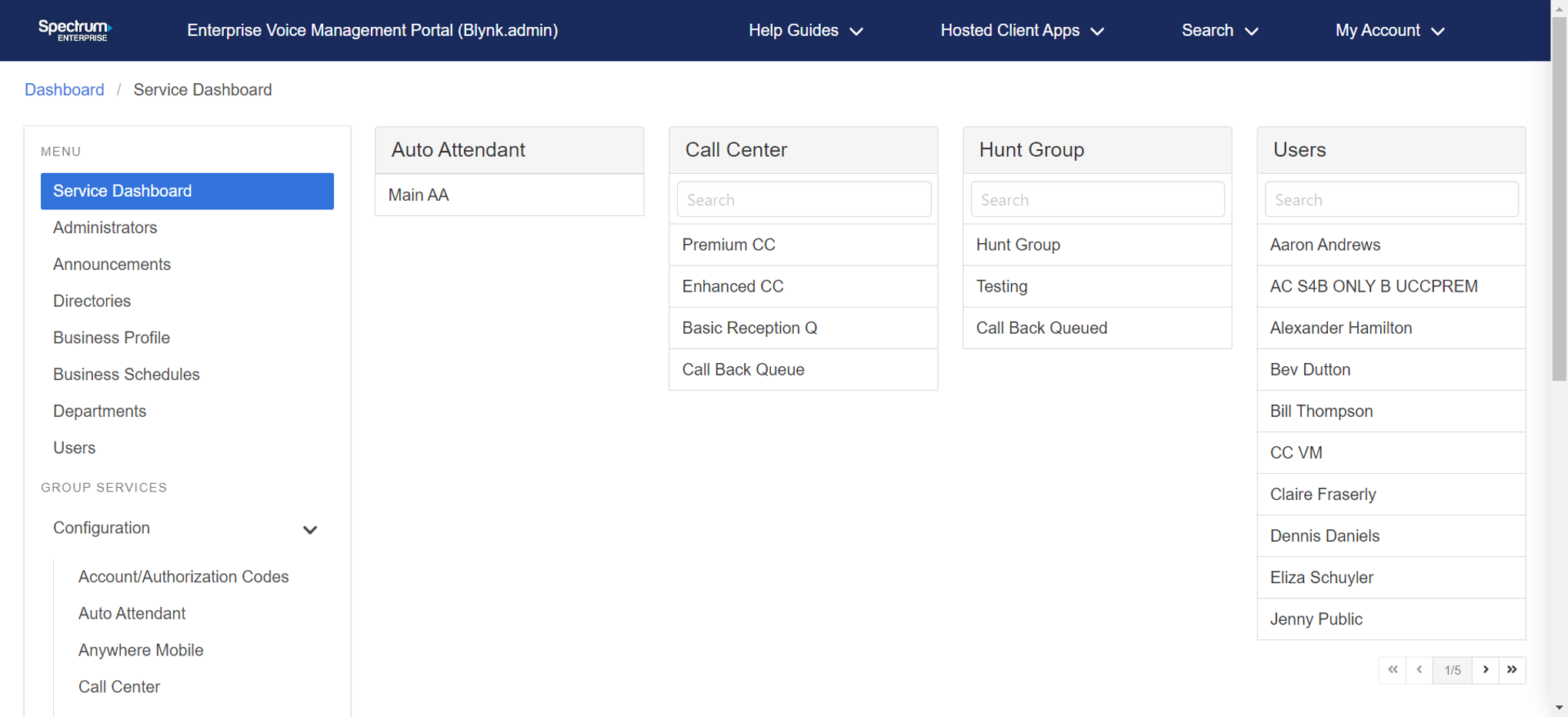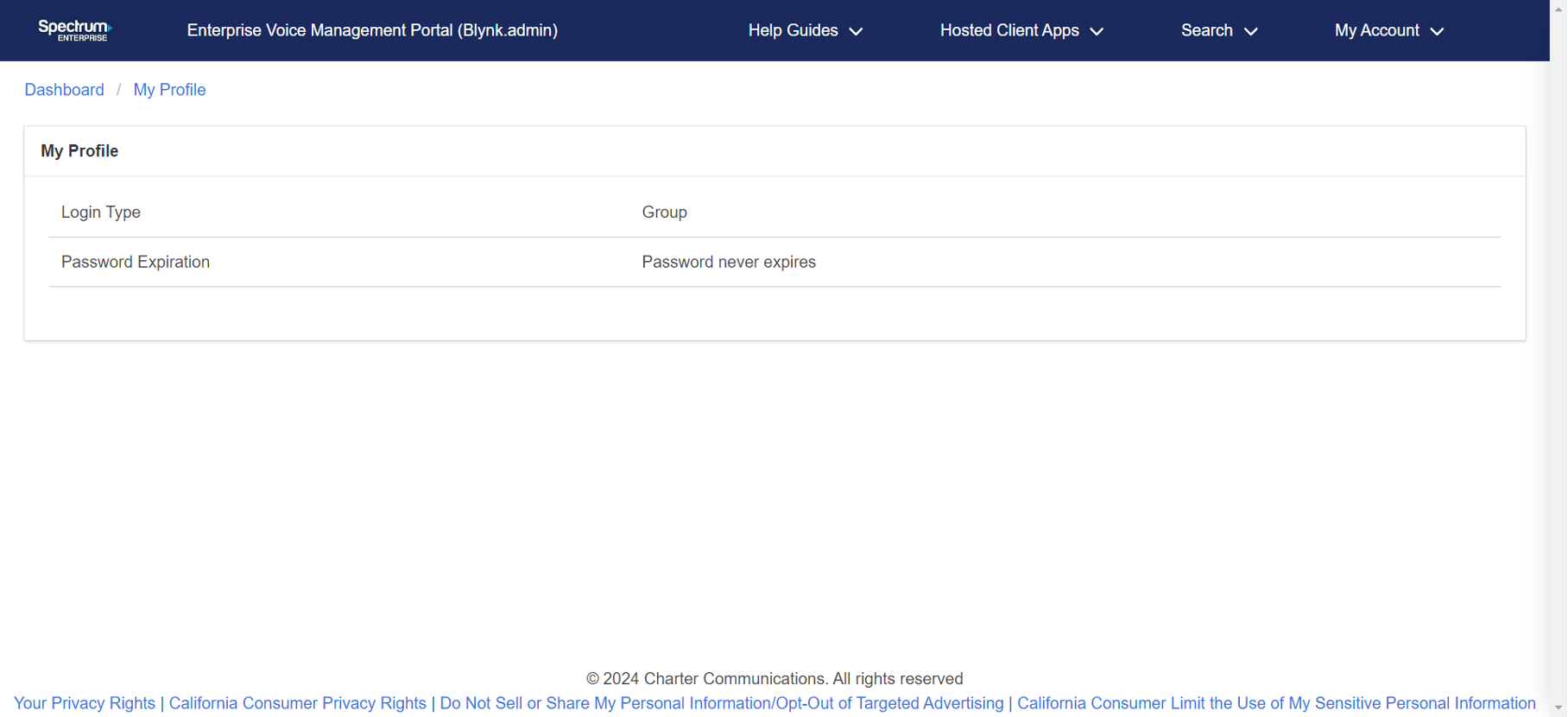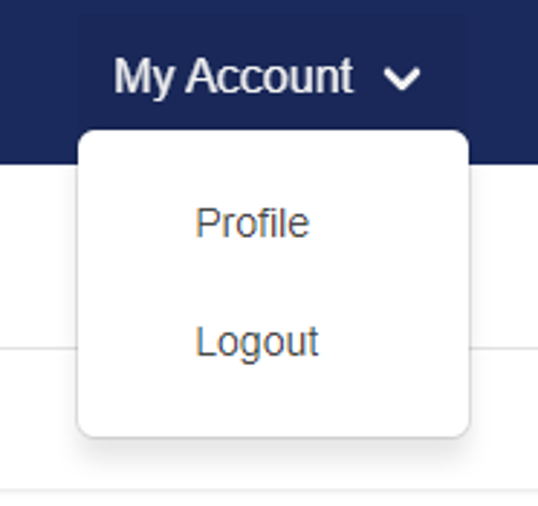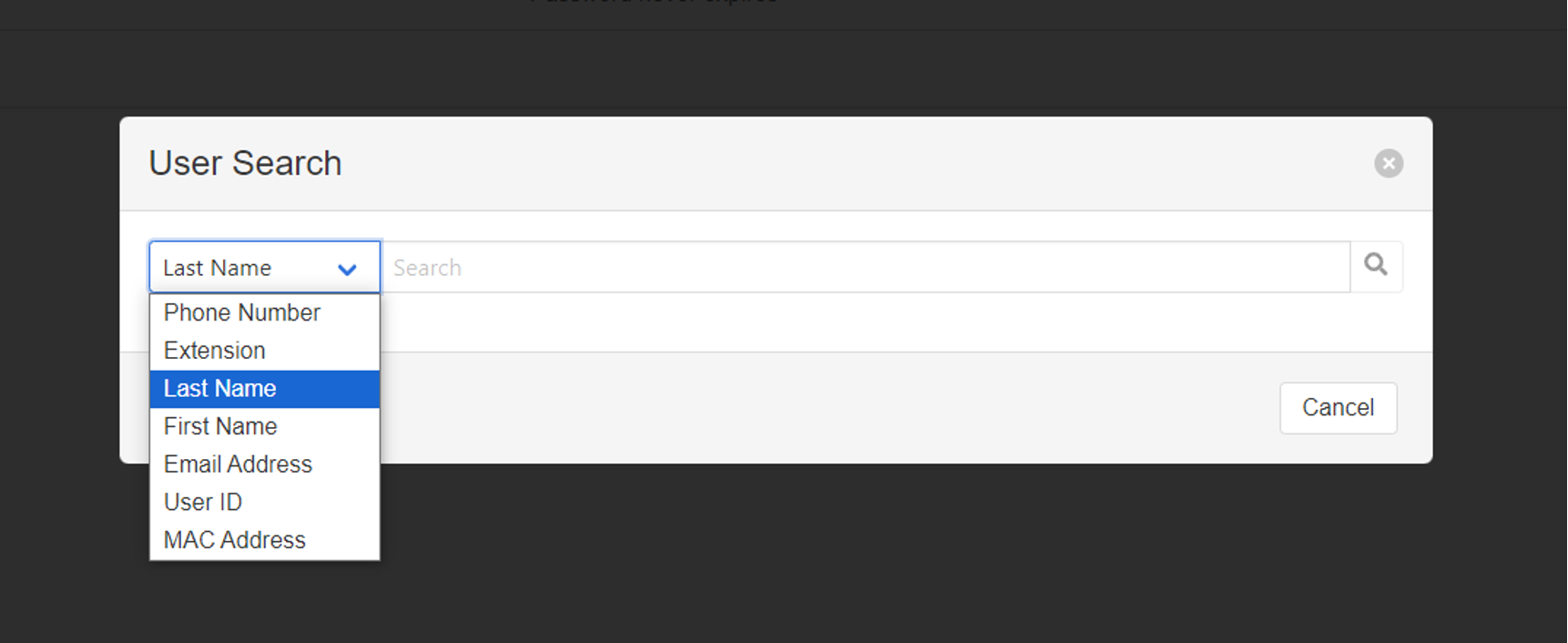Spectrum Enterprise Voice Management Portal Admin Quick Start Guide
Table of contents
Get started: dashboard overview
As a group administrator, you can conveniently access various menus and settings from the service dashboard when logged in to the admin portal. Use this quick start guide to get a brief overview and general understanding of the menus and quick links you’ll find throughout the dashboard, including how to modify your password, log out, and quickly search for users and phone numbers.
Explore the dashboard
Find quick access links in the middle of the dashboard to some of the most frequently used areas of the admin portal, including:
- Auto Attendant - A quick view of the main auto attendants assigned to your group.
- Call Center- Access your call centers from here.
- Hunt Group - Click any of the hunt groups to view their agents, profile, and settings. You can also provision announcements and call policies for your hunt groups.
- Users - Find a list of all users assigned to this group. You can search at the top or scroll through the list at the bottom. Select a user to manage their calling features, service settings, schedules, and more.
In the left-hand menu of the dashboard, you’ll find a full menu to navigate through the admin portal.
-
- Menu - In addition to the service dashboard, access and manage admins, announcements, directories, business profile, business schedules, departments and users.
- Group services - Configure account and authorization codes, auto attendants, and certain call features like anywhere mobile, call park, call pickup and more.
- Reports - Generate utilization reports for users and call forwarding settings.
- Resources and management - Manage device customization and group extension length.
A helpful menu stays at the top of the dashboard throughout the portal. This feature allows you to view your account, and access hosted client apps. You can also expand a search menu for users and phone numbers.
Get help and find answers to questions through the documentation in the Help Guides tab in the header menu, or click the Info icon throughout the portal to get more information on features, menus, and more.
Change your password
To change your admin portal password:
- Select My Account from the top navigation, then select Profile.
- Select the Lock icon in the upper right corner.
- Enter your current password.
- Enter a new password and confirm.
- Select Save.
Log out
To log out of the admin portal, select My Account from the top navigation, then select Logout.
Search
Search is a helpful tool when working in the admin portal.
Select Search from the top navigation and choose the category to search - Users or Phone Numbers. A pop-up appears for you to easily search for what you need.
Depending on the category chosen, options presented can include dropdowns or search bars, where you can type out specific names or phone numbers.



 Print and share
Print and share