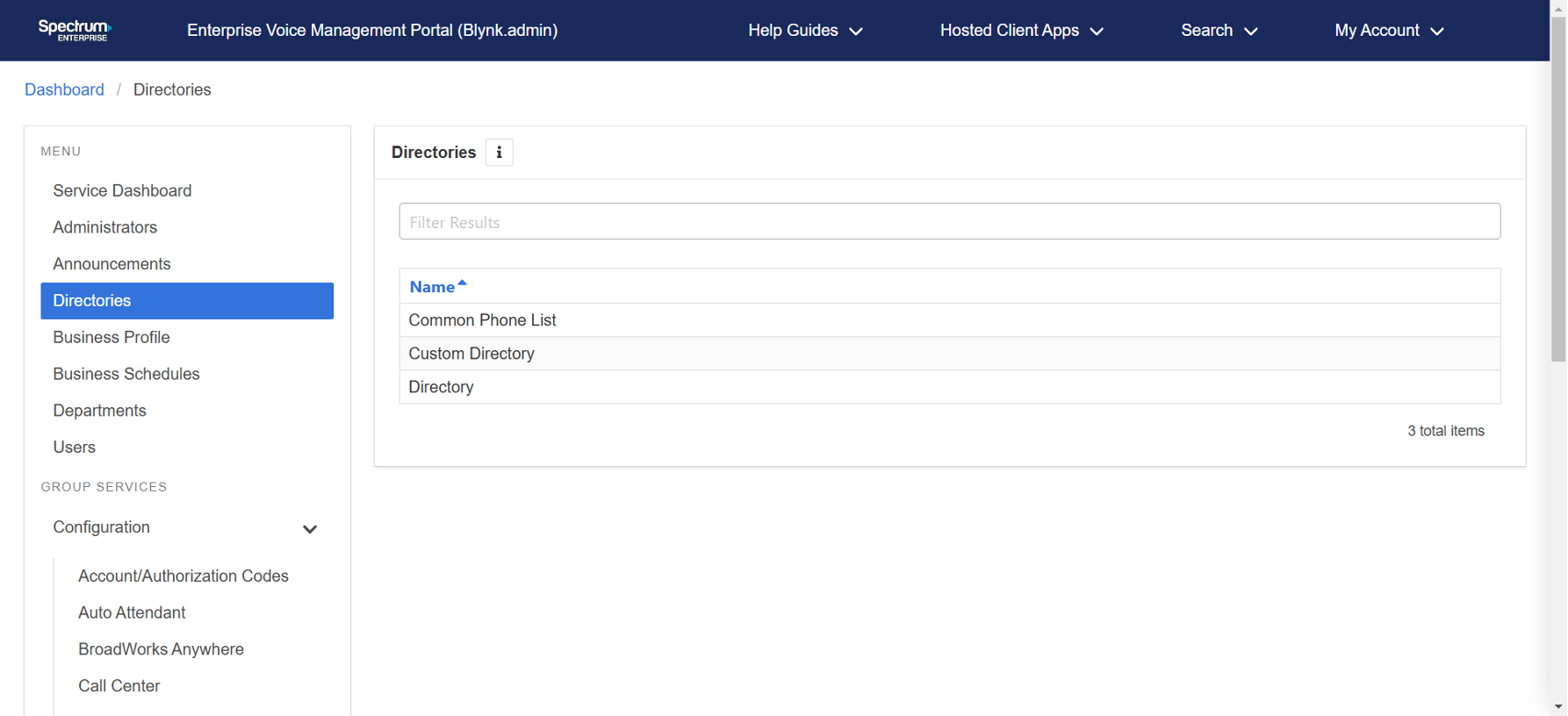Phone lists and directories
Table of contents
Within the admin portal, there are three types of phone lists and directories that administrators can view, create and manage:
- Common Phone List - Display or modify common group phone lists.
- Custom Directory - Define new custom contact directories that contain a subset of users in the group or enterprise.
- Directory - Display the enterprise directory list.
Common Phone list
Easily manage phone numbers frequently used by the group. These helpful lists can include shared resources like security, catering, maintenance or supply delivery. Administrators can view, modify and download these lists from the admin portal.
- From the group dashboard, select Directories, then choose Common Phone List.
- To add a contact to the common phone list, select the Plus icon, and enter the Name and Phone Number. Select Save to add the contact.
- To modify a contact, click the contact and modify, as needed, and select Save to save your changes.
- To import a CSV file of contacts, select the Import icon in the upper right corner.
Custom Directories
On the Custom Directories page, you can create a new custom contact directory and manage existing custom contact directories. The custom contact directories can be read by all users in the group.
Note: The maximum number of users in a group is 1000. An error message will display if your group exceeds this number.
- From the group dashboard, select Directories and choose Custom Directory.
- To add a new custom directory, select the Plus icon, and enter the Name for the directory.
- Select from the Available list. Click the contact to move it to the Selected list.
- Click Save to save your changes.
To modify an existing custom directory, select the directory, make your changes and select Save.
Directory
On the Directory page you can view, sort, search, and export/download your organization’s directory.
- From the group dashboard, select Directories
- Select Directory. All numbers assigned to the group will appear.
- To search, use the Search bar. To filter, click the column to sort by.
- To download a CSV file of the directory, select the Download icon in the upper right corner.
Schedules
Schedules support group services like auto attendants and call queues. They establish a set of time slots where a feature can route incoming calls and execute specific behavior based on day of the week and/or time of the day.
Schedules are classified as either Time or Holiday. A Time schedule is typically a schedule that defines the days and hours your office is taking phone calls, and a Holiday schedule is a schedule that defines the days your office is closed or not taking calls.
Administrators can view, modify, add and remove schedules within the admin portal.



 Print and share
Print and share