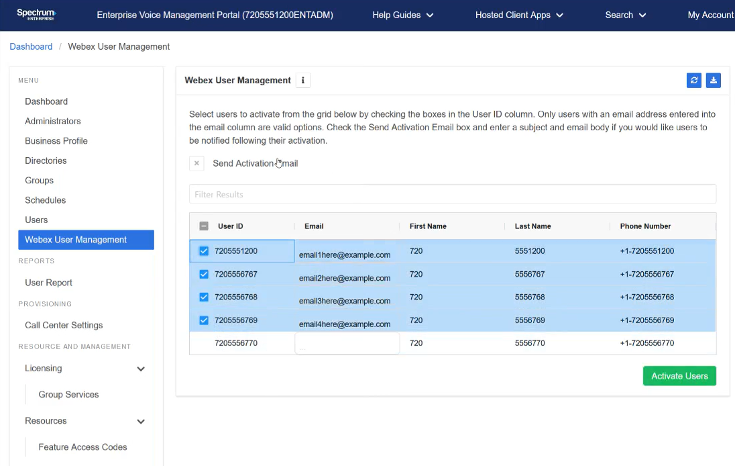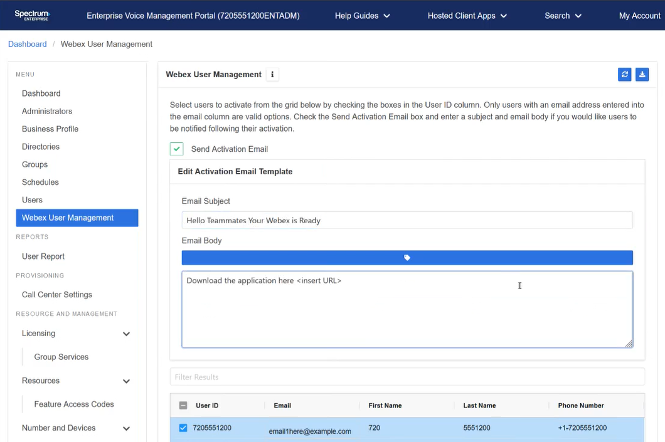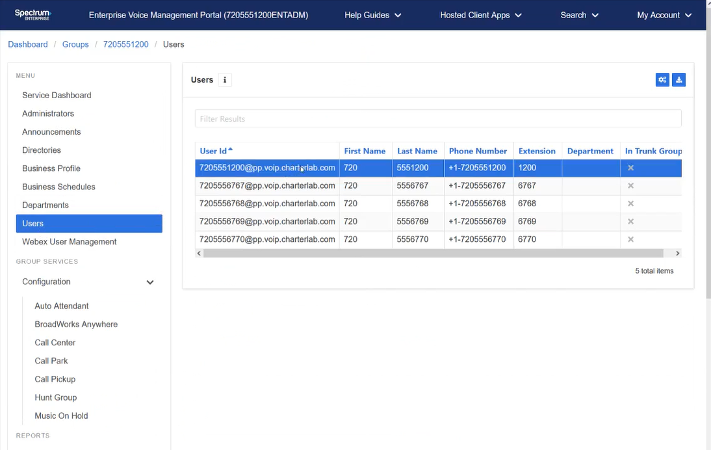Setting Up Your Call Settings
Table of contents
Webex User Management Provisioning
Introduction
As a Group or Enterprise administrator, you can conveniently associate an email address with your voice user and activate them through the Webex user management option in the Spectrum Enterprise Admin portal.
If your order includes UC with Webex, the activation user is already activated and uses the name and email address provided during the information gathering process when building the account. The activation user is usually the technical or primary point of contact and will be listed on the UC cut sheet as the first user below the main Line.
The activation user will need to click here to download the Webex application. If the activation user has not been activated for Webex, that user should self-activate with Group or Enterprise admin credentials using the process described below. After activating the Group or Enterprise user, proceed with activating any other users for the company.
Activate Users
To activate your Webex users through the admin portal, follow these steps.
- From the dashboard, select Webex User Management.
- Enter the email addresses of the users.
- Select users to activate them from the grid by checking the boxes in the User ID column. Note: Only users with an email address populated into the email column are valid options.
- (Optional) Check the Send Activation Email box and enter a subject and email body if you would like the users to be notified following their activation.
- Select Activate Users. You are prompted to confirm the action.
- A message appears that the request is queued for processing.
Deactivate Users
In addition to removing Webex from the user, deactivation will also reset the user name to “Available User,” clear call history, and remove the previously associated email address from the user profile.To deactivate a user’s account:
- From the group dashboard, select the user you would like to deactivate.
- Select User Profile, then click the more options icon.
- Select Reset User. You are prompted to confirm the action.
- A confirmation message appears that the action is successful.
- After making any desired changes to the user’s name in their profile, return to the group level and select Webex User management to enter a new email address and activate new users.

 Print and share
Print and share