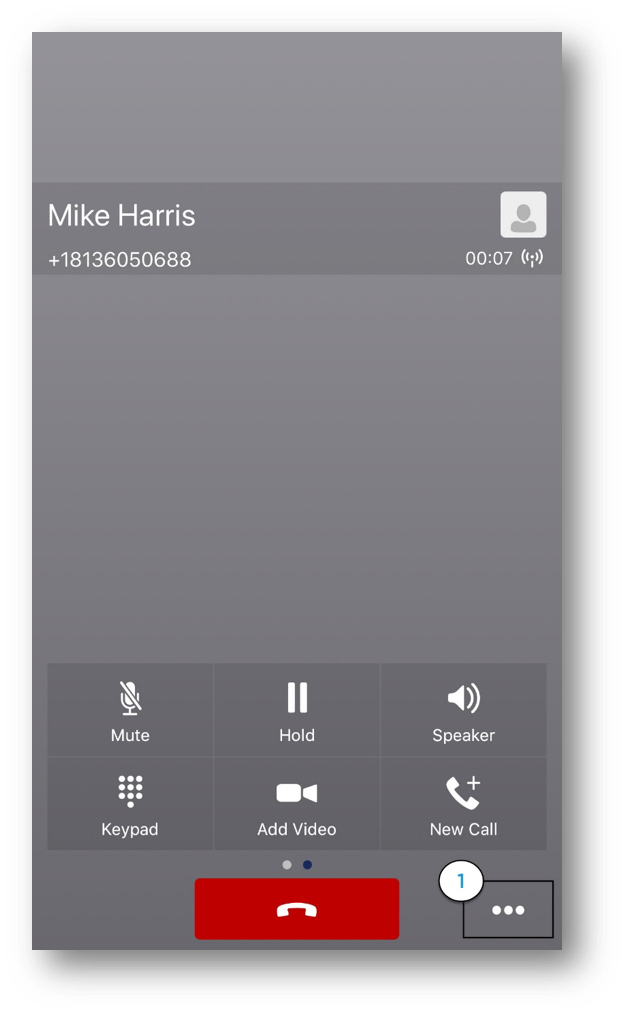Anywhere Connect iPhone - transferring calls and initiating conference calls
While on an active call using Anywhere Connect, you can initiate a conference call and transfer calls. You can perform either a blind (or unannounced) transfer or an attended (or consulted) transfer to another contact in your company directory or to another number using the dial pad. This guide will take you through the steps on how to utilize these functions.
How do I initiate a conference call?
- To initiate a Three-Way Conference Call from an active call, select the Options icon in the bottom right-hand corner of the active call window.
- Select Conference.
- Then, select the contact you would like to add to the conference using one of the following methods:
- Type the name or partial name in the Search text box to search your directory or local address book.
- Tap a contact in you Contact List.
- Tap the Call icon to launch the dial pad to dial the phone number.
How do I perform a blind transfer?
- To perform a Blind Transfer while on an active call, select the Options icon in the bottom right-hand corner of the active call window.
- Select Transfer.
- Then, select the contact you would like to transfer the call to using one of the following methods:
- Type the name or partial name in the Search text box to search your directory or local address book.
- Tap a contact in you Contact List.
- Tap the Call icon to launch the dial pad to dial the phone number.
- Finally, tap Transfer to. The call will be transferred.
How do I perform an attended transfer?
- To perform Consulted Transfer, while on an active call, select the Options icon in the bottom right-hand corner of the active call window.
- Select Transfer.
- Then, select the contact you would like to transfer the call to using one of the following methods:
- Type the name or partial name in the Search text box to your directory or local address book.
- Tap a contact in you Contact List.
- Tap the Call icon to launch the dial pad to dial the phone number.
- Then, select Call First. Once the receiving party answers, announce the call.
- Select Complete. The call will be transferred.

 Print and share
Print and share