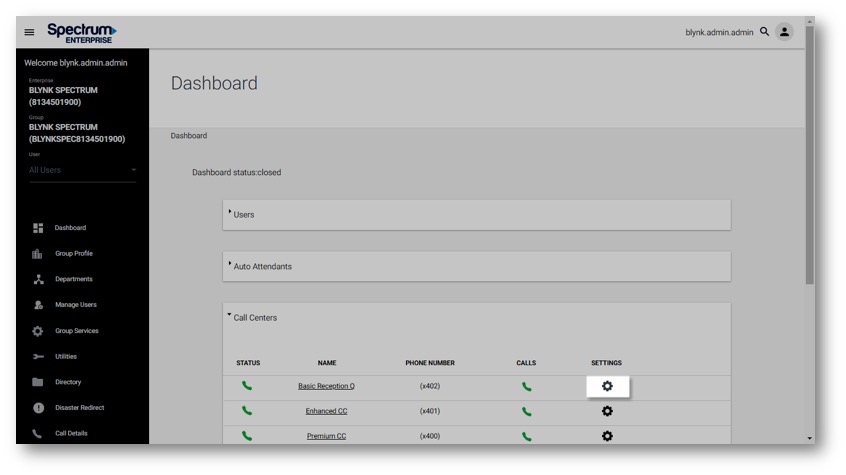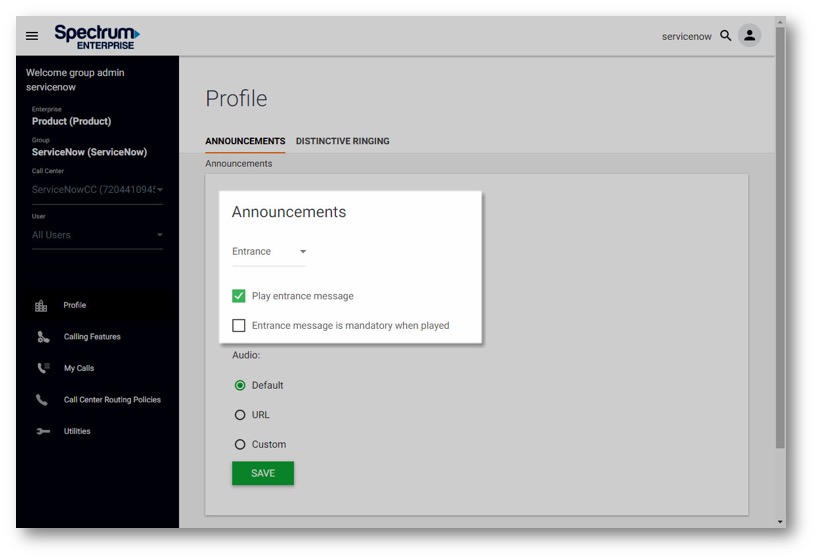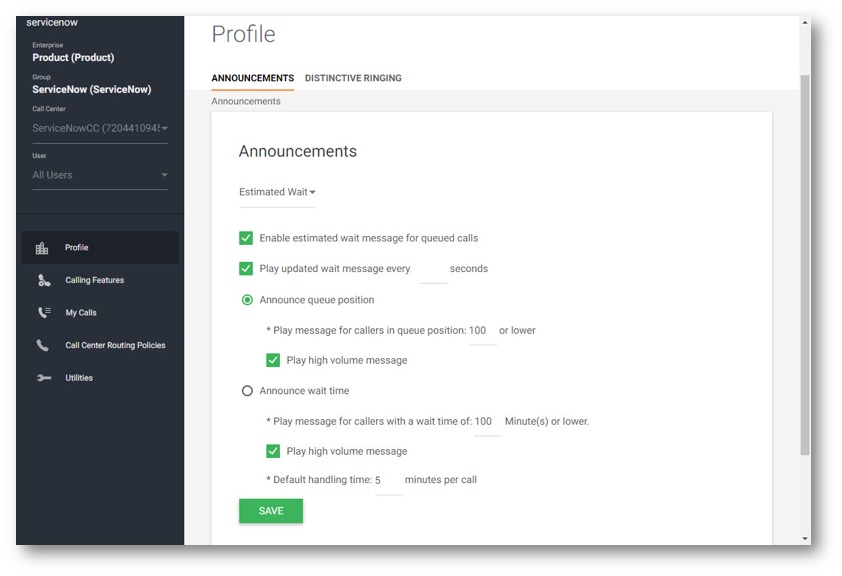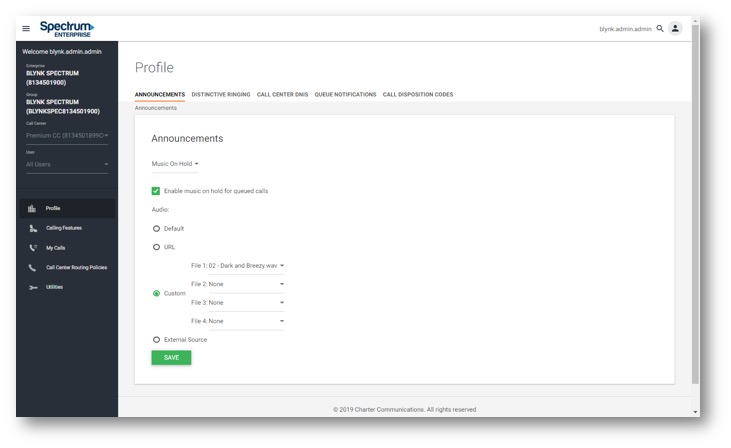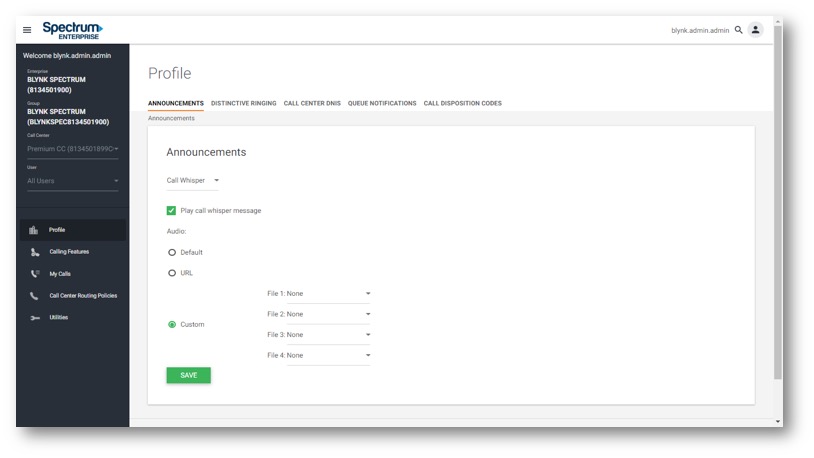Custom Greetings - Call Center Announcements
Call center announcements represent the greetings and announcements that callers hear when they reach the call center. These announcements can be uploaded and managed through the Unified Communications Enterprise Portal (UCEP). There are five announcement types that can be configured for your Call Center within UCEP – Entrance, Estimated Wait, Comfort, Music On Hold and Call Whisper.
Uploading to the Announcement Repository
With the announcement repository, you have a common place where all your custom announcements can be viewed and maintained. In the Announcement Repository, announcements can be shared among multiple services. You can modify an announcement with another file while the announcement is being used by services, and you can keep an announcement on the system without it being used by a service. You can also record from the voice portal to create an announcement that can be used by any service
An announcement must be added to the repository before it can be assigned to a service. To add an entry, follow these steps:
- After logging in to UCEP, select Group Profile from the left-hand navigation. Then select the Announcement Repository tab.
- On the Announcement Repository page, select Add.
- Enter the Name of the announcement. Then select Choose File to find the file saved on your computer. Select Upload to upload to the Announcement Repository. Select Save to save your changes. The announcement will now be available as a choice in the Custom field when modifying your custom announcements and greetings.
Note: UCEP will automatically accept & convert most audio formats. If your format isn’t accepted please convert and save as a .wav file. To save a recording in this format, you may need to use a basic sound recorder.
Accessing Your Call Center Announcements
From the UCEP Dashboard, expand the Call Center drop-down and select the Settings icon next to the call center you would like to modify.
Then, select Detailed Settings.
You will be brought to the Call Center Profile. From here, select the Announcements tab to configure and modify your Call Center Announcements.
Entrance
The entrance message is the first message played to callers when they reach the call center. This is an optional message. To enable, select Entrance from the drop-down menu. Then, select Play entrance message. Once enabled, you can set this to be mandatory, regardless if there are available agents to take the call. If you require callers to hear a message before they speak to an agent, select Entrance message is mandatory when played.
Next, assign the entrance announcement from the following options:
- Select Default to play the system default announcement.
- Select URL and then enter the URL addresses.
- To add a custom announcement, select Custom and choose a custom file saved in your Announcement Repository.
Select Save to save your settings.
Note: You can upload up to four greetings. These will play in sequence.
Once the entrance message, or string of messages has finished playing, Music On Hold and comfort messaging are provided to the caller, if enabled.
Estimated Wait
The Estimated Wait settings determine optional announcements based on the callers' position in queue or estimated wait time. To enable either the queue position or the wait time, check Enable estimated wait message for queued calls. If you want to have an updated wait message played after a predetermined number of seconds, check Play updated wait message every XX seconds and set the number of seconds for the message to play. Then, select either Announce queue position or Announce Wait Time.
If Announce Queue Position is selected, determine when the message plays by configuring the number of callers that will hear the announcement. For example, if this is set to 50, the 51st caller will not hear their queue position, but callers 1-50 will. There is an optional system setting, Play High Call Volume Message that can be played for callers outside of the threshold. Select the Play High Volume Message option to enable.
If Announce Wait Time is selected, then determine when the message plays by configuring the number of minutes that callers will hear the announcement. For example, if this is set to 12 minutes, callers that have an estimated wait time of more than 12 minutes will not hear the announcement. There is an optional system setting, Play High Volume Message that can be played for callers outside of the threshold. Select the Play High Volume Message option to enable.
The default handling time setting is used to calculate the estimated wait time if the system is unable to generate the default handling time. Enter the handling time in minutes and select Save to save your settings.
Comfort
The comfort message is played after the music on hold message. The comfort message and music on hold message will continue to alternate until an agent answers. To enable, check Play comfort message. Then enter, in seconds, the time the music on hold should play before the comfort message repeats. Next, assign the comfort announcement, selecting one of the following options:
- Select Default to play the system default announcement.
- Select URL and then enter the URL addresses.
- To add a custom announcement, select Custom and choose a custom file saved in your Announcement Repository.
Select Save to save your settings.
Note: You can upload up to four greetings. These will play in sequence.
Music On Hold
The Music On Hold settings represent the music callers hear after the entrance message and before the comfort greeting. To enable hold music, select Enable Music On Hold for Queued Calls. Next, select the music on hold announcement from the following options:
- Select Default to play the system default announcement.
- Select URL and then enter the URL addresses.
- To add a custom announcement, select Custom and choose a custom file saved in your Announcement Repository.
Select Save to save your settings.
Call Whisper (Premium Call Center Only)
The call whisper message is played to the agent immediately before the inbound call is connected. The calling party hears ring back, announcements, or Music On Hold during the whisper message. The message typically announces which call center the call is coming from. This announcement can also be used to remind agents of current specials or promotions associated with the call center the caller is calling in on.
To enable, check Play call whisper message. Next, assign the Call Whisper announcement. Select Default to play the system default announcement. To customize your announcement, for example you may want to remind agents that a promotion ends in 2 days, select Custom and choose a custom file saved in your Announcement Repository.
Select Save to save your settings.

 Print and share
Print and share