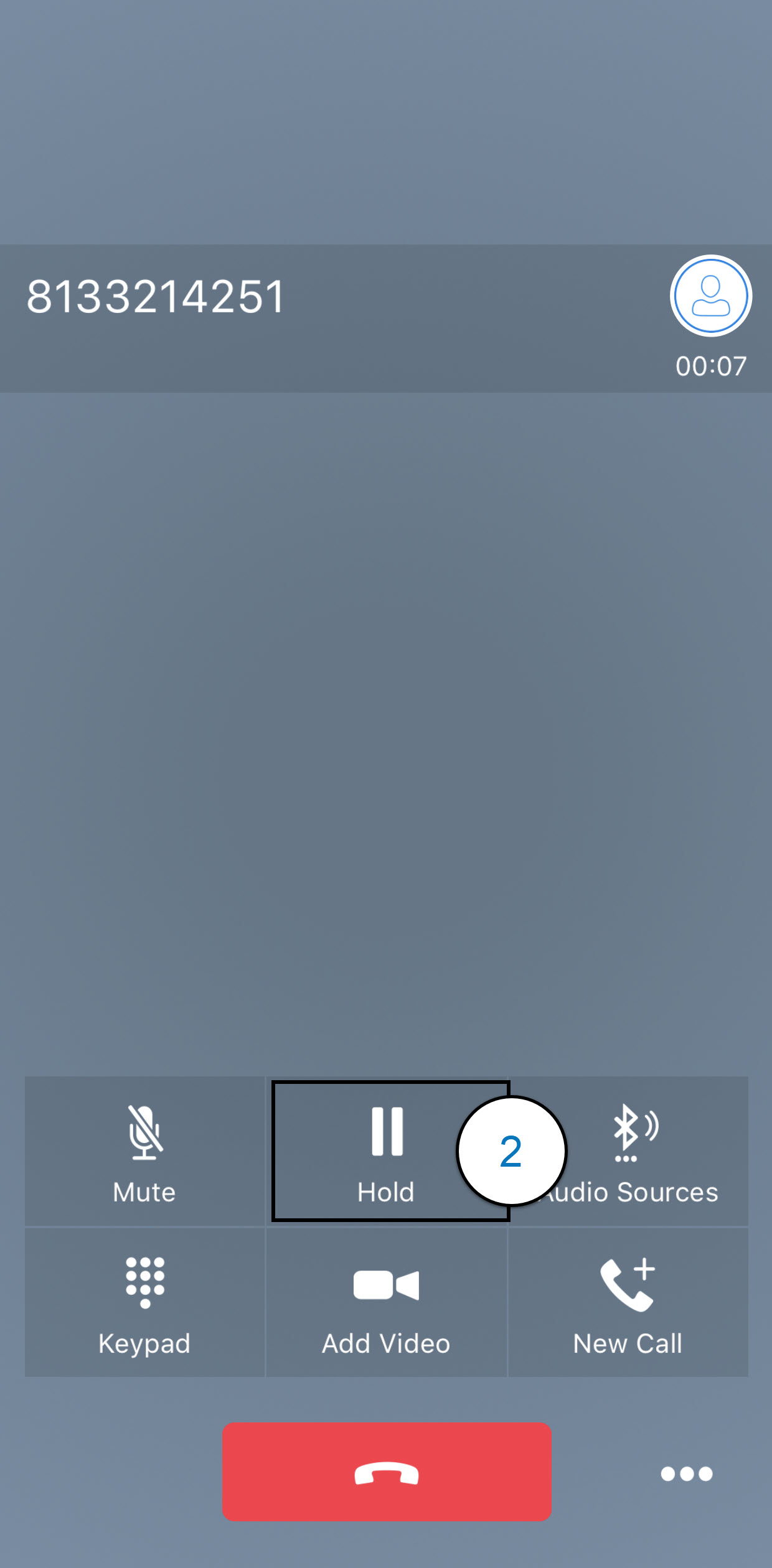Anywhere Connect iPhone - call on hold and call pull
This is a step-by-step guide for how to manage your active calls, including placing calls on hold and pulling a call from the desktop client to your mobile application.
How do I place a call on hold?
- To place an active call on hold, tap the Hold icon.
How do I pull a call from my desktop client to my mobile application?
The Call Pull feature allows you to pull a call that is on your Anywhere Connect desktop client to your mobile application.
- While on an active call on your Anywhere Connect desktop client, select the Call icon on your mobile application.
- In the Call (dial pad) window, tap the Options icon in the bottom, right-hand corner of the window.
- Then, tap Pull Call. The call will then be active on your mobile phone.

 Print and share
Print and share