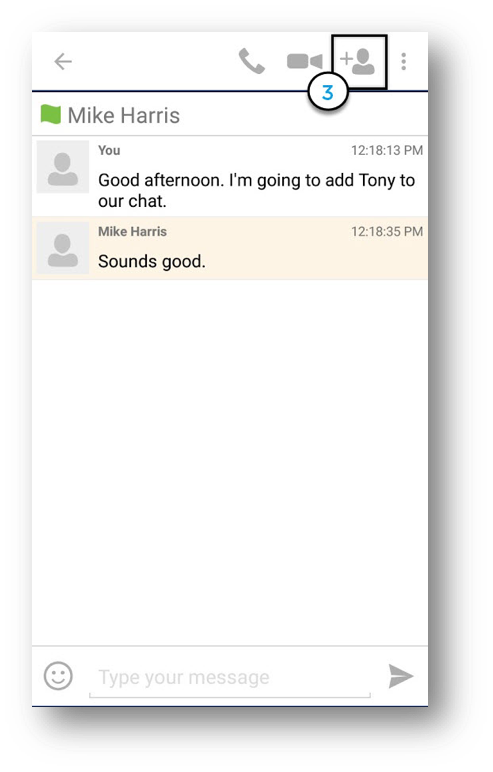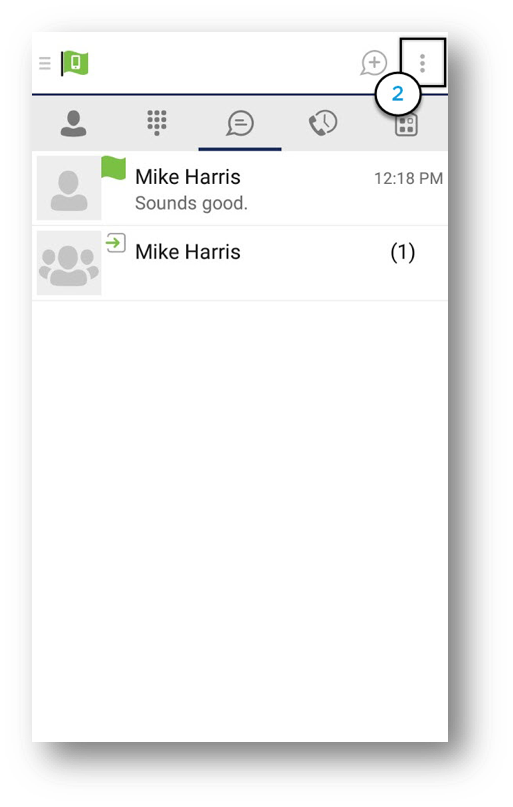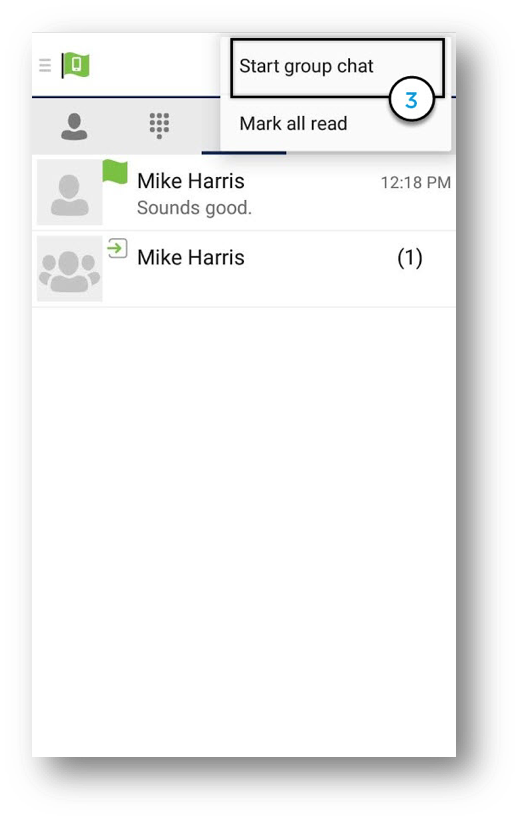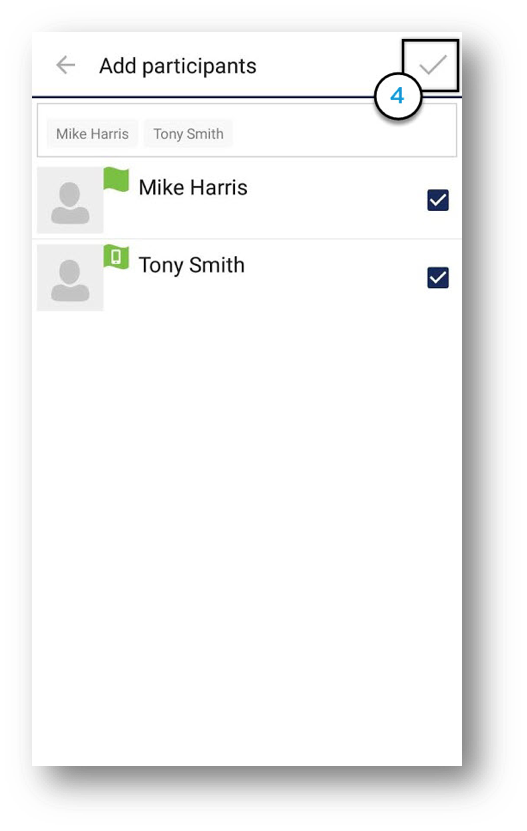Chat Messages and Group Chat (Droid)
Table of contents
Anywhere Connect helps you stay in touch with colleagues using chat, for quick interactions when it’s not convenient to talk.
How do I send a chat?
- To initiate a chat session, select the name of the recipient from your contact list, communication history or the directory.
- Then, inside the contact’s profile, select the Chat icon.
- To add another contact to a chat session, tap the Add Contact icon at the top of the chat window.
- Then, tap the contacts you would like to add to the chat session and select the Checkmark icon in the top, right-hand corner.
Additional Chat Communication Options:
You can initiate other communications from the chat window by using the communication icons at the top of the window.
- To send a Chat Message, enter your note into the text box.
- To add an Emoticon to the message, select on the Emoticon menu and select your emoticon.
- You can initiate an Audio call by selecting the Call icon.
- You can initiate a Video Call by selecting the Video Call icon.
Android Tablet – Follow the same steps to initiate a chat session and to add a contact to a chat. There are also the same communication options available inside the chat window of your Android Tablet, along with some additional features for starting a new chat and adding chat participants.
- To send a Chat Message, enter your note into the text box.
- To add an Emoticon to the message, tap the Emoticon menu and select your emoticon.
- You can initiate an Audio call by selecting the Call icon.
- You can initiate a Video Call by selecting the Video Call icon.
- To start a new chat, select the New Chat icon.
- To add participants to the existing chat, select the Add Participants icon.
How do I initiate a group chat?
- To initiate a group chat session, select the Chat icon to open the chat Window.
- Then, select the Options icon at the top right-hand corner of the chat window.
- Select Start group chat.
- Then, select the contacts you would like to invite to the chat session and tap the Checkmark icon in the top, right-hand corner.
Android Tablet – To initiate a Group Chat Session, follow the following steps.
- Select the Chat icon at the top of the screen.
- Then, select the Add Participants icon.
- From there, find the contacts who you would like to add. Tap the contacts and then tap Done.

 Print and share
Print and share