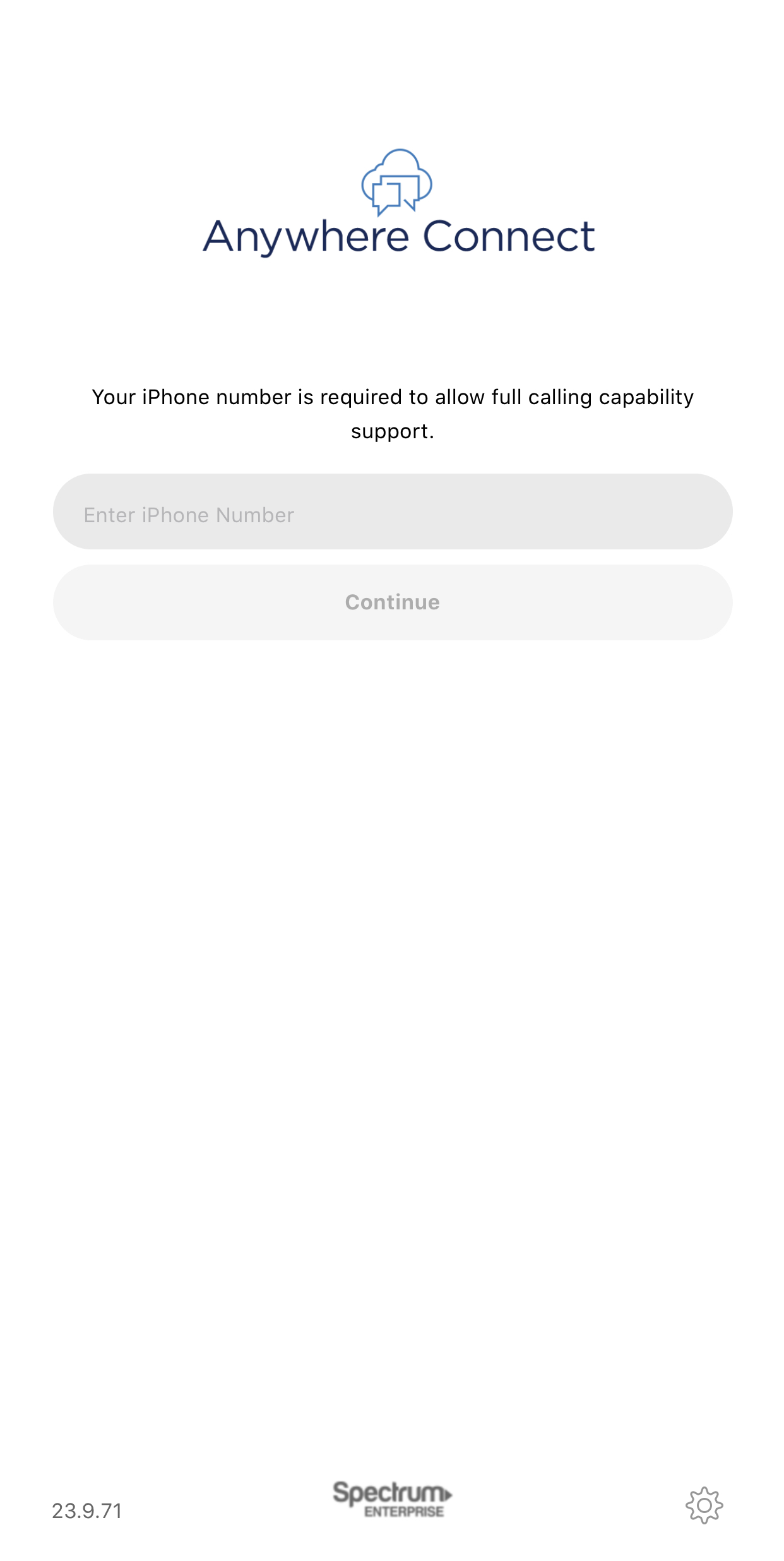Anywhere Connect iPhone and iPad – Getting Started
Table of contents
Anywhere Connect is a mobile app optimized for business messaging and calling. Connect keeps mobile professionals fully connected to the workplace with easy access to people and information from their smartphones and tablets. It uses your business identity when you make business calls, so you can maintain a professional business image while keeping your personal mobile number private. Anywhere Connect helps you stay in touch with colleagues using chat, for quick interactions when it’s not convenient to talk. This guide takes you through the steps for getting started with Anywhere Connect.
How do I Download Connect?
- Download the application from the Apple store by searching Anywhere Connect by Charter in the corresponding search field.
- Once installed on your smartphone, launch it and accept the End User License Agreement.
- Next, you will be prompted to select your Region.
- Enter your Username and Password and select Sign In.
- Next, you will be prompted to confirm your mobile phone number for Mobile Business Calling. This will allow you to make and receive calls on your mobile phone using your business phone number.
- You will then be prompted to Allow or Deny Connect to manage phone calls, take pictures, record video, record audio, and access your contacts, photos, media, and files on your device. Allowing these application permissions will enable you to utilize the features available in Connect.
Note: If you are installing a device without mobile calling capabilities (such as an iPad), you will not be prompted for a business phone number.

 Print and share
Print and share