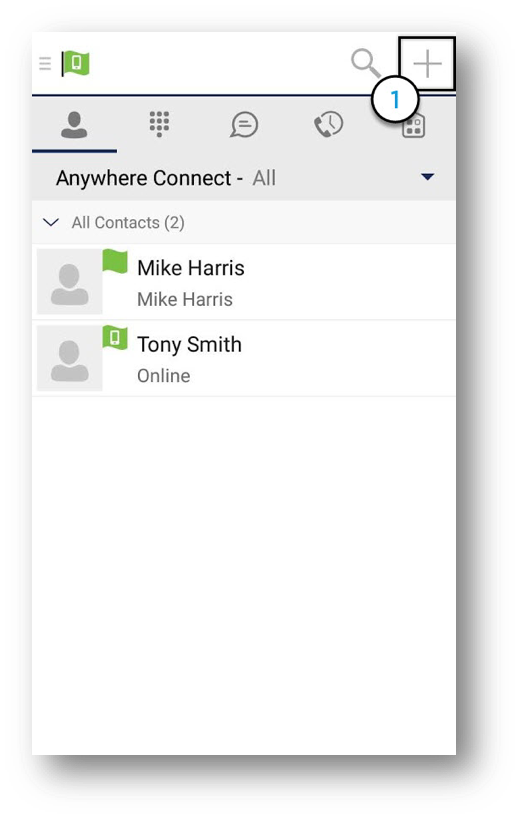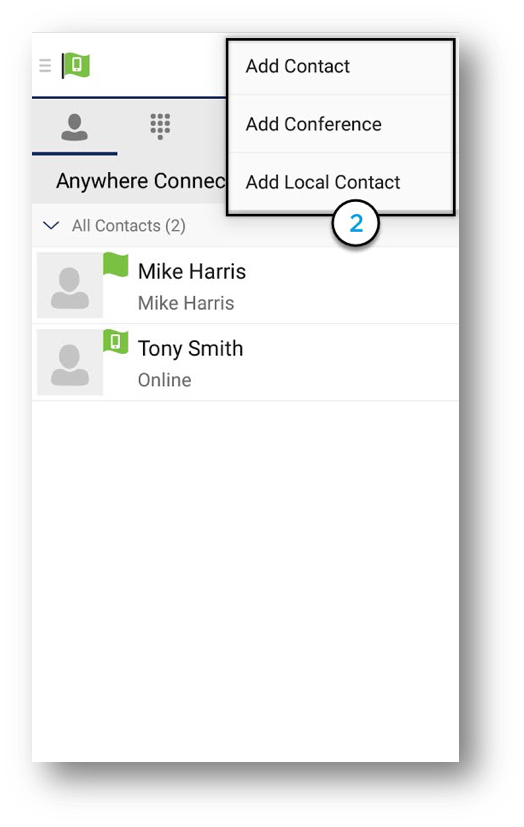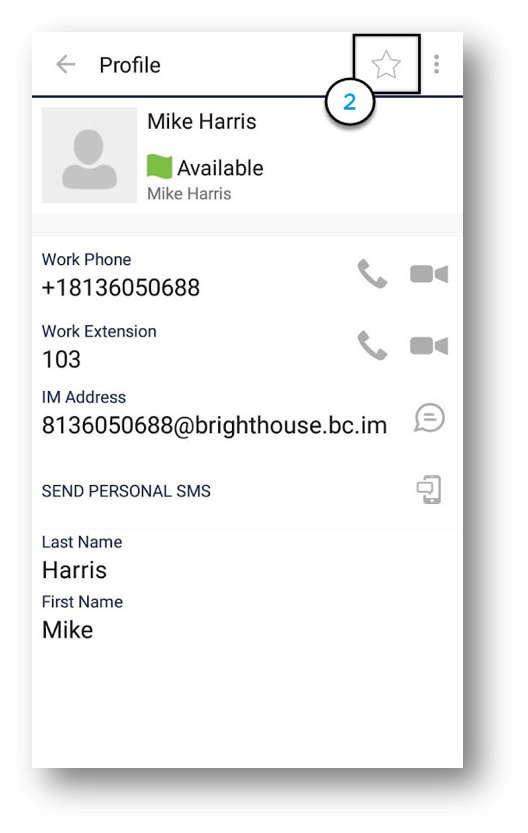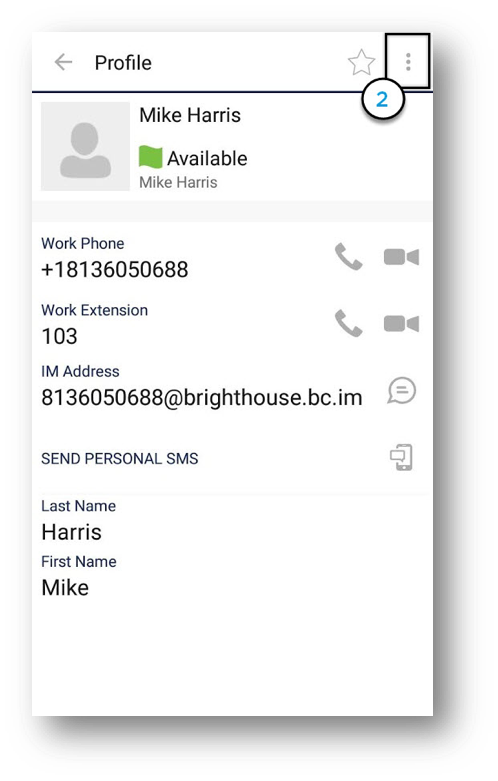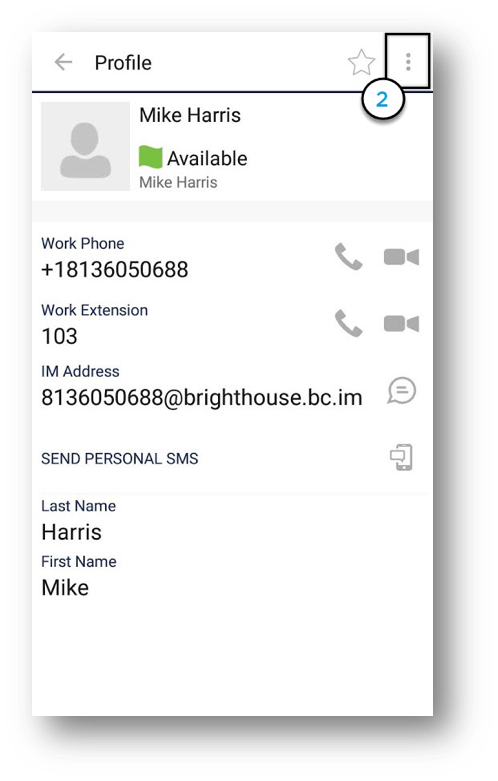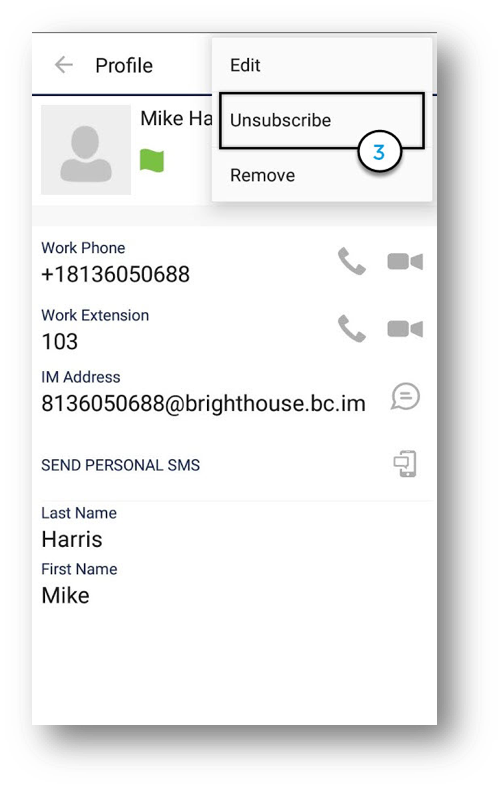Adding Contacts, Contact Status and Contact Groups (Android Phone and Tablet)
This guide will give you an overview of how to add contacts, understand contact statuses and how to create contact groups.
How do I add contacts?
Your Contact List is used to store contacts with whom you frequently communicate and wish to share presence information.
- To add a contact, from the Contacts window, select the Plus icon.
- Then, tap one of the following options: Add Contact, Add Conference or Add Local Contact.
- Once added, you can select on the Contacts tab to view the contact.
- Android Tablet – To add a contact on your Android Tablet, follow the same steps, using the Plus icon located at the bottom of the Contacts window.
Note: Add Local Contact is used to access contact found in your company directory or other local address books and requires Anywhere Connect to have access to the local address book.
How do I set a contact as a favorite?
- To set a contact as a Favorite, select a contact from the Contacts window.
- Then, tap the Star icon
- Android Tablet – Follow the same steps to set a Favorite on your Android Tablet.
How do I view contacts’ presence status or subscribe to a contact?
If you subscribe to a contact, you will create a Presence relationship with that person. This means you can see the contact’s current Presence Status, his or her location, as well as any Status Messages he or she has posted.
- To subscribe to a contact, tap the contact’s name.
- Once inside the contact’s profile window, select the Options icon in the top, right-hand corner.
- Then, tap Subscribe. The contact you wish to subscribe to will receive a notification. Once accepted, the Presence relationship will be established.
- If you unsubscribe from a contact, you will remove the Presence relationship between yourself and that contact. This means you will no longer see the contact’s Presence information and that contact will not see yours.
- To unsubscribe to a contact, tap the contact’s name.
- Once inside the contact’s profile window, select the Options icon in the top, right-hand corner.
- Then, tap Unsubscribe.
- Android Tablet – Follow the same steps to Subscribe or Unsubscribe to a contact using your Android Tablet.
Note: Unsubscribed contacts remain in the contacts list, although no presence information is shown. You must remove the contact to delete that person from your contacts list.

 Print and share
Print and share