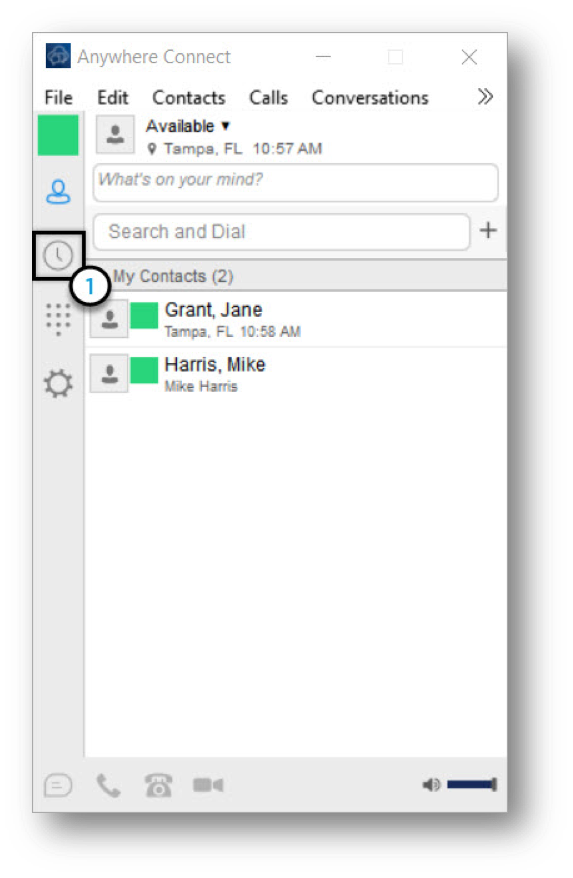Accessing Call or Chat History (Desktop)
Table of contents
Call and Chat History includes missed, placed and received voice and video calls as well as chat communications. You can access this history from your Anywhere Connect desktop application.
How do I access the call or chat history?
- Select the Communication History icon.
- From the Communication History window, you can select the Call History icon or the Chat History icon.
Tip: You can easily return to a Chat or Call by double-clicking on the event to call. Or, you can select the contact and enter a chat message.
Note: The Call History display represents all missed, placed and received calls – regardless of where they were initiated or answered. For example, if you placed a call on your desktop phone, you will see that in the Call History on your desktop client. However, Chat History is specific to your desktop client. You will not see the Chat History from your mobile app on your desktop client.

 Print and share
Print and share