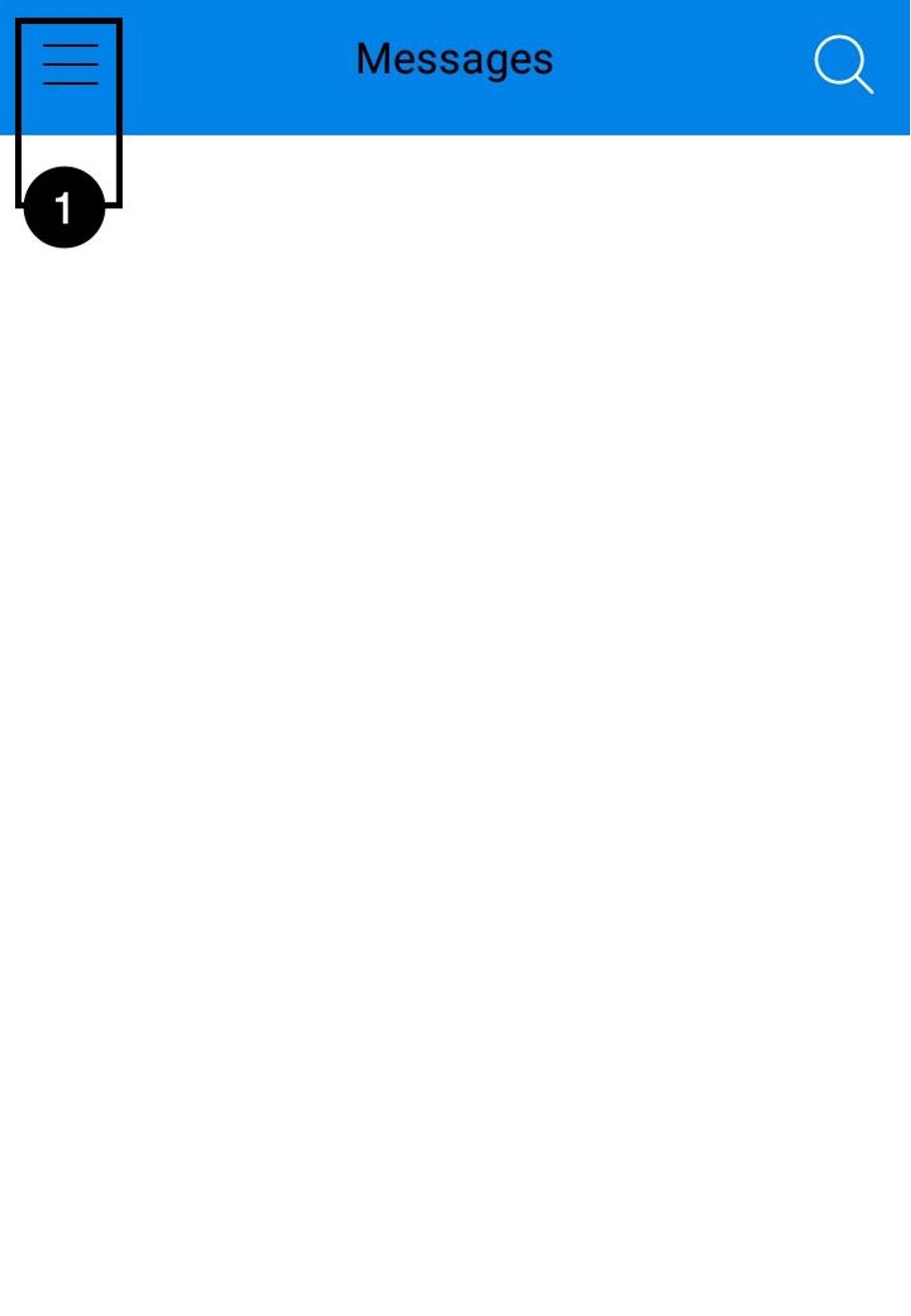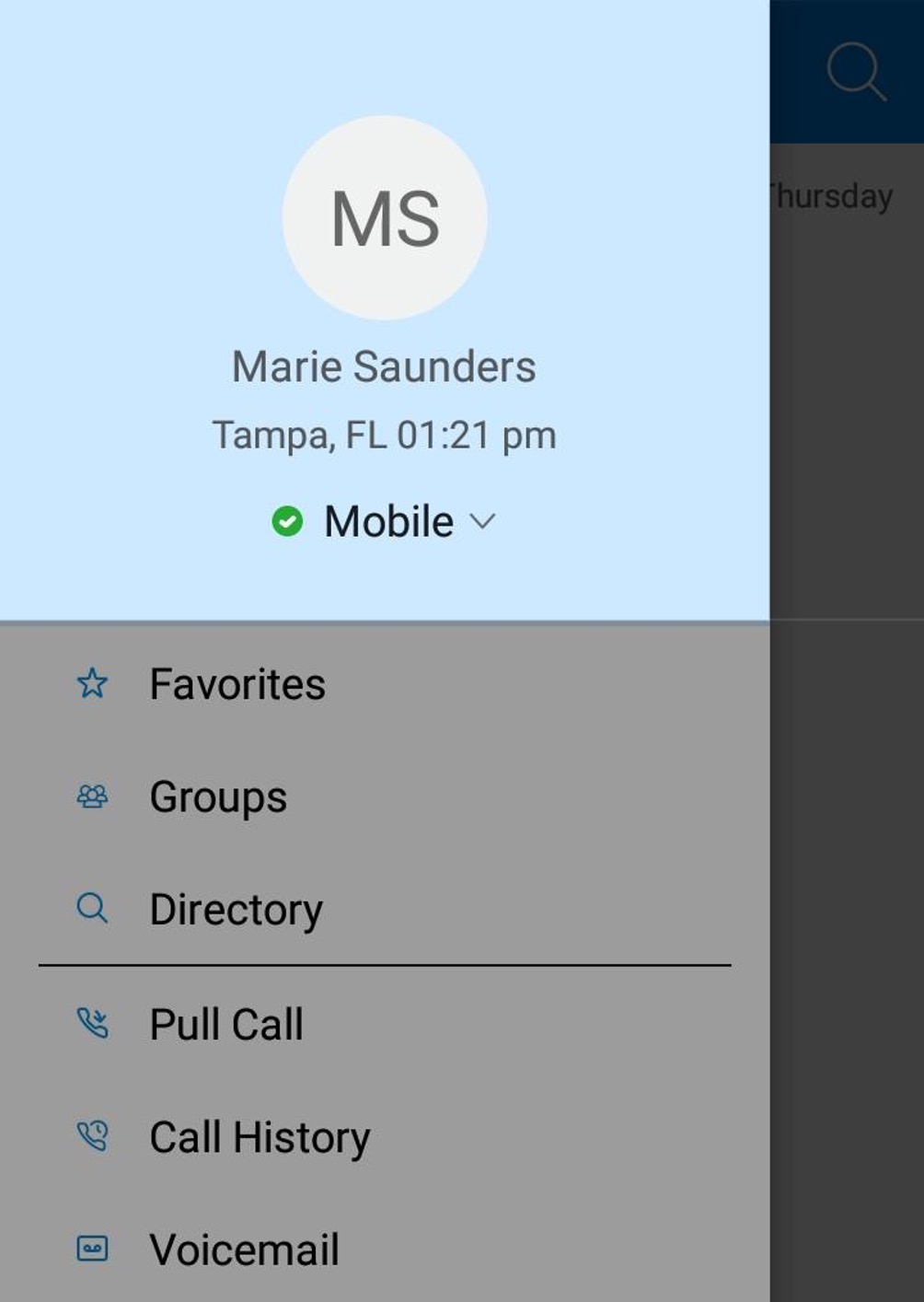Anywhere Connect Android Phone and Tablet - Status and Presence
Table of contents
Introduction
For each contact you have subscribed to, you can see their presence. Similarly, your contacts can see your presence on their Contacts list. Presence means that your friends can see whether you are available, for example, “I’m available” or “I’m busy”.
Note: This feature is unavailable for Anywhere Connect users who have a Skype4Business profile.
Status
- To view or change your status information, select the menu icon at the top of the dashboard window to expand the Connect Menu.
- Click on your profile avatar. From here, you can change your Avatar, and Status Message, by tapping on your profile avatar.
- Avatar – Your Avatar is the picture that represents you when your contacts see you in their contact list and in their communication window. You can take a photo, or clear your profile picture from the My Status window.
- To take a new photo using your phone, tap Edit Button in the upper right-hand corner.
- Proceed to click the Edit button located on your avatar icon.
- Choose Use Camera and take your avatar photo.
- Optionally, you can set your Avatar back to the default image by clicking Edit on the avatar image and selecting Clear Profile Photo.
- You can also enter a Status Message in the What’s on your mind? field. This message text is shown after your name when others observe your name in their contact list.
- To add a message, select the What’s On Your Mind? field and type your message.
- Then, tap Done.
Presence
Now that you’ve signed in, we will go over your presence settings. The window appearing on sign-in is referred to as the messages page. For each contact you have subscribed to, you can see their status. Similarly, your contacts can see your status on their Contacts list. Presence means that your friends are able to see whether you are available, for example, “I’m available” or “I’m busy”.
Your status is used to indicate whether you are available and willing to communicate. The following Presence color will determine your current availability as shown in figure number number 5:
- Green - Available
- Yellow - Idle
- Red - Busy
- Gray - Not Available
Users can temporarily set their presence, but as opposed to the status, it will revert back to the dynamic presence situation by the application once it detects a change in the user's presence.

 Print and share
Print and share