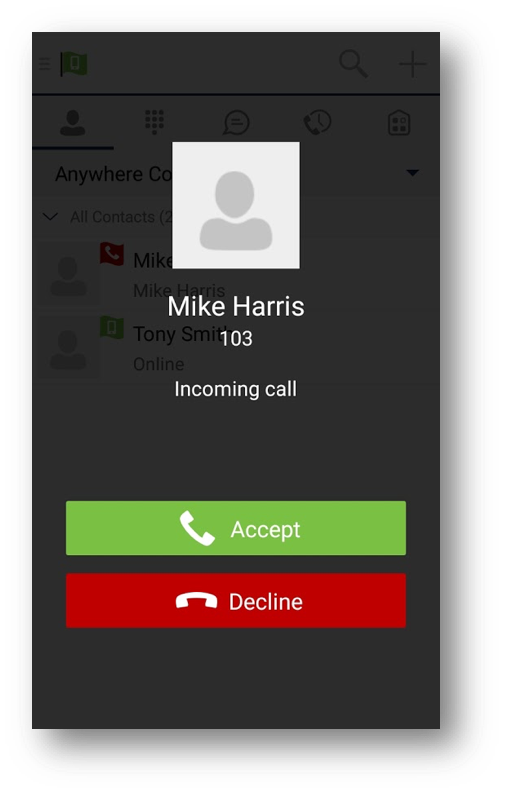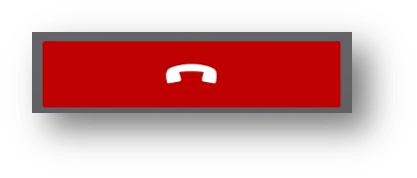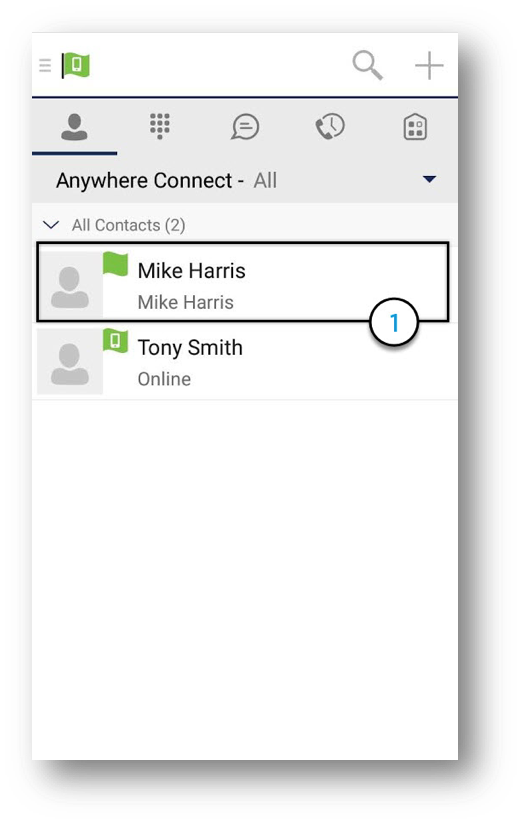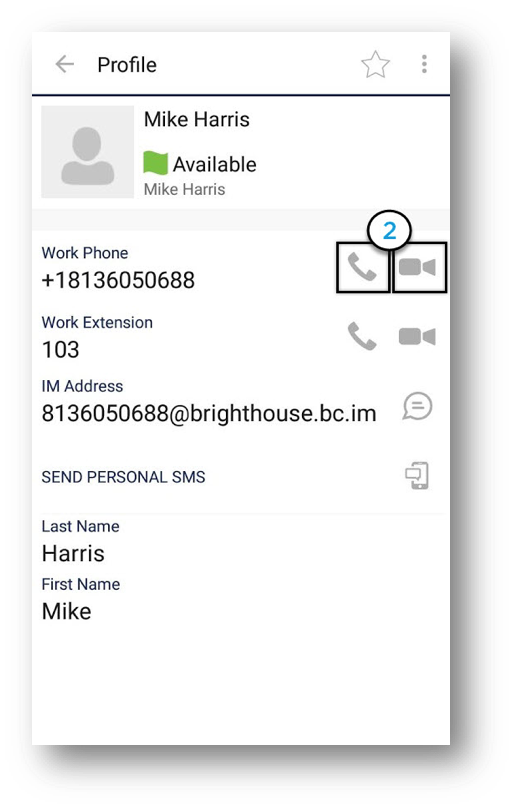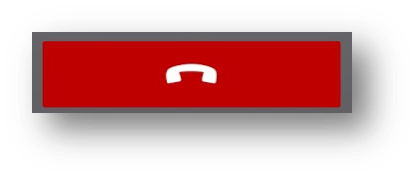Placing voice and video calls and accessing call history (Android Phone and Tablet)
Anywhere Connect allows you to place and receive business calls over the cellular network using your business phone number. This guide provides details on placing voice and video calls as well as instructions for how to access your call history.
How do I answer and end calls?
- When you are receiving an incoming call, a pop-up notification is displayed on your screen. You can choose to Answer or Decline the call. To answer, tap Answer.
- When someone is calling you with video, you can choose to Accept Video, Accept Audio or Decline.
- To end an active call, select the Hang Up icon.
- Android Tablet – Answering voice and video calls on your Android Tablet will be the same.
How do I place a voice or video call from the mobile application?
- To make a Voice Call using the mobile application, select a contact from your contacts list.
- Then, select the Call or Video icon next to the phone number you would like to call.
- To end the call, select the Hang Up icon.
- Android Tablet – Follow the same steps for placing a voice or video call with your Android Tablet.
How do I access the call history?
- Call History includes missed, placed and received voice and video calls. You can access this history from your Anywhere Connect mobile application.
- Select the History icon.
- From the Communication History window, you can view All or Missed calls.
- Android Tablet – Follow the same steps to access your Call History using your Android Tablet.

 Print and share
Print and share