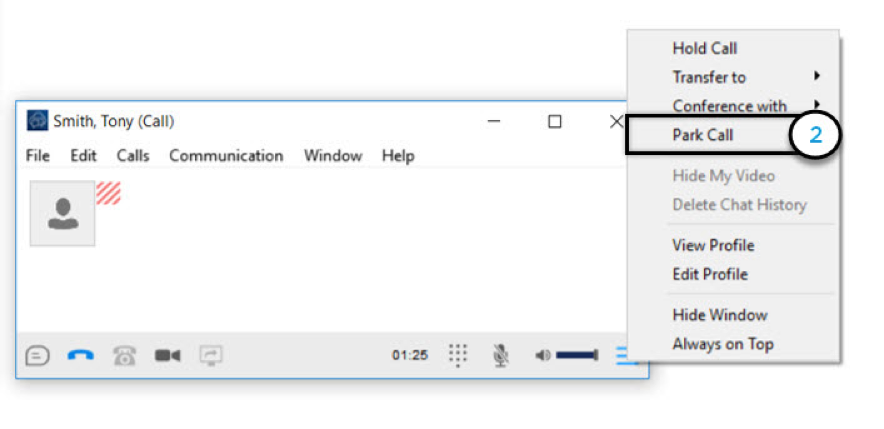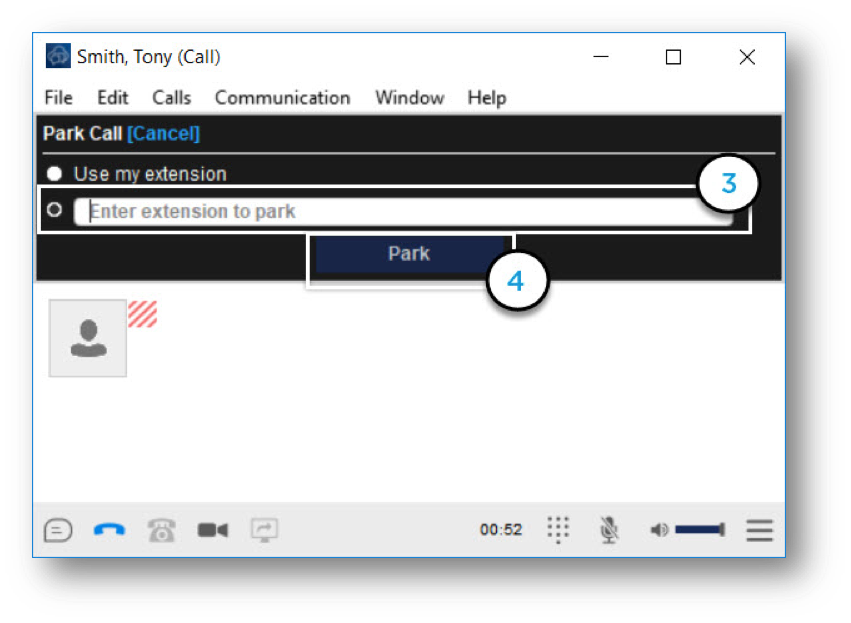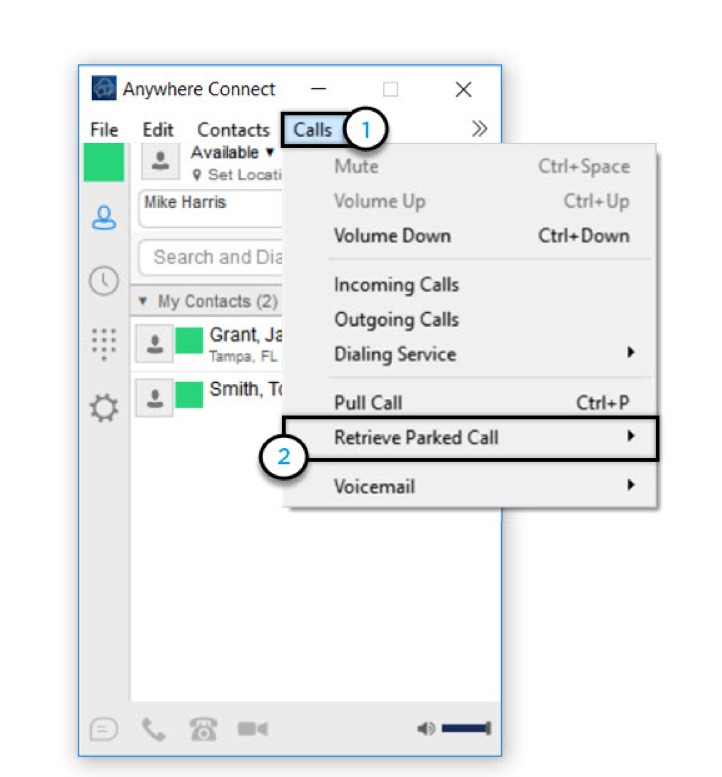Anywhere Connect Desktop – Call on Hold, Call Park and Call Pull
This is a step-by-step guide for how to manage your active calls, including placing calls on hold, call parking and retrieving parked calls, and pulling a call from the desk phone to the Anywhere Connect desktop client.
How do I place a call on hold?
- To place an active call on hold, from the communications window select Options.
- Then, select Hold Call.
- To resume, select Options again.
- Then, select Unhold Call.
How do I park and retrieve calls?
The Call Park and Call Retrieve features allows you to park an active call on your extension, or another user’s extension, and retrieve the parked call from another phone.
- Call Park
- To park a call, select the Options icon in the communications window.
- Then, select Park Call.
- Next, select the extension against which you would like to park the call against. This could be your extension, or another extension within the office.
- Select the Park button.
- Retrieve Parked Call
- To retrieve a parked call, select the Calls Option at the top of the window.
- Then, select Retrieve Parked Call.
- Using the dial pad, enter the extension and the pound (#) sign on which the call was parked, or select the pound (#) sign to retrieve it from your own extension.
How do I pull a call from my desk phone to the desktop client?
The Call Pull feature allows you to pull a call that is on your desktop phone to your Anywhere Connect desktop client.
- While on an active call on your desk phone, select the Calls Option at the top of the window.
- Then, select Pull Call. The call will appear in your desktop application and will end the call on your desk phone.
Note: You can also pull calls from your desktop client to your desk phone by picking up the handset and dialing *11. Or, if you wish to pull a call from your desktop client to your mobile ppp, you can use the Pull Feature on the mobile app.

 Print and share
Print and share